This article is an overview of the most common log files. It contains basic information about the contents and some examples of how they might be used.
Please be sure to contact StayLinked technical support for any issues. These logs can contain abbreviations and references that are misleading to the untrained user.
SmartBrowser Client Logging
5 logging levels can be configured for the client, which are:
Trace: A microscopic-level view of the application as it runs.
Debug: A blueprint-level detail as it runs (More detail than Trace).
Info: A narration of normal operations at a high level (Default logging level).
Warning: A focus on potential problems or unexpected situations that do not halt the program.
Error: A focus on serious issues that prevent part of the application from functioning properly.
Logging configuration is accessed in the 'General' section of the SmartBrowser Configuration Tool as shown in the image below.
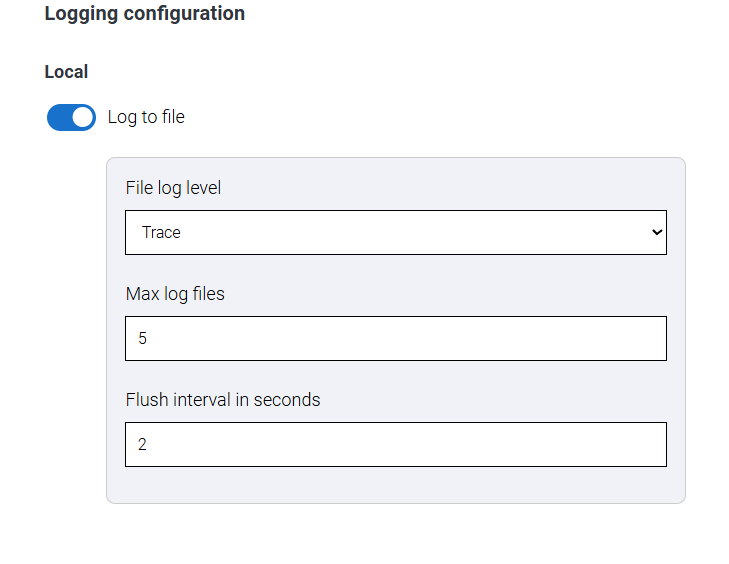
'Log to file' is enabled by default, and can be deactivated by turning off the slider.
'Max log files' saves up to 5 days of logs that roll once per day (Default = 5). There are no limits to the number of log files that can be configured to save except the memory on the mobile device itself.
'Flush Interval' sets the frequency of moving log information from memory into a file (Default = 2 seconds). Raising this level can theoretically speed up a system if that is observed.
Exporting Log Files
SmartBrowser Logs
Exporting log files and configuration information for the SmartBrowser can be accomplished while in Admin Mode in the Browser itself.
Tapping the hamburger menu in the top right corner of the Profiles screen displays 3 choices for exporting logs:
- Export Logs
- Export Configs
- Export Logs and Configs
Tapping any of these buttons saves the appropriate Log or Config file to the Downloads folder of the host device in a '.zip' file format.
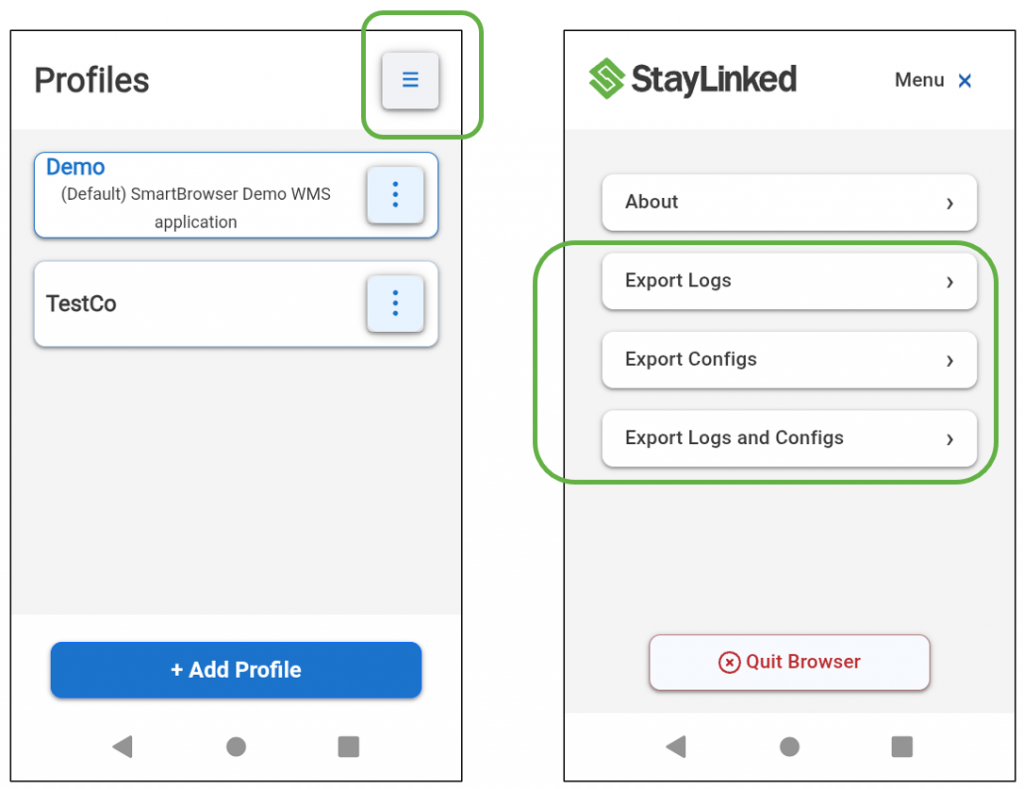
Connecting to a PC or uploading those files can be accomplished with any standard file transfer program.
When collecting files for our support team, be sure to send the original files and tell us when the issue took place and what to look for. Be sure to gather logs promptly. The more time between the event and collecting log files the more likely the event may be lost.
SmartServer Logging

Share the post "Log Files"
