As a telnet client, StayLinked must be configured to match the settings of the telnet host. Without appropriate settings, various features or functions may not operate as intended, or users may have a very different experience than what they are previously accustomed to. All of these settings can be prepared to implement StayLinked with minimal changes apparent to users. This article has been prepared as an example of configuration options that are likely to be required when used in conjunction with an Oracle application environment.
Overview
Please note that these settings are specific to a single known-good installation. Using different versions of the telnet server or hosted application, as well as program customizations may result in variations in the telnet client configuration. Contact your software vendor for specifics regarding the required parameters necessary to operate as designed.
This document contains configuration parameters that are set in different sections of the Administrator. There are possible alternative configuration options and features that may be better for your implementation.
Barcode and scripting options configured in device groups will take precedence over conflicting settings in the telnet host entry. The barcode adjustments setting can be configured in either location, but it is suggested that they are made to one or the other, and not a combination of both for simplification.
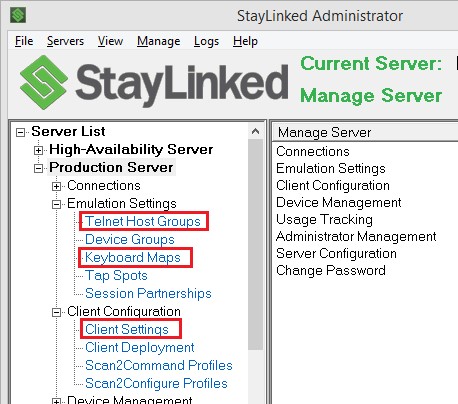
Telnet Host Configuration
The telnet host entry contains the configuration for communication with the telnet host. In this example, the following items were modified from the default configuration:
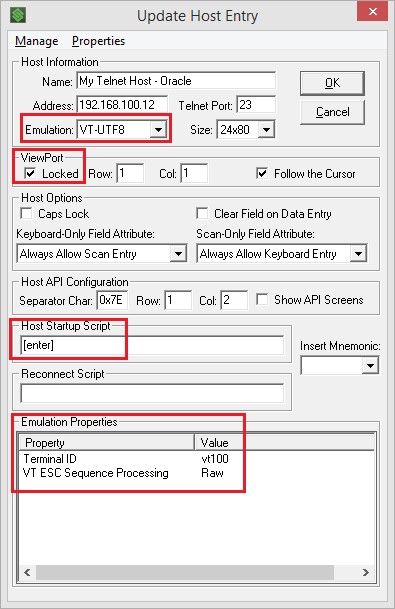
Emulation: VT-UTF8
This
sets the communication protocol and the use of the entire Unicode character
set.
Viewport: Locked to 1:1
This
ensures the screen will snap to the corner of the display when possible.
Host Startup Script: [enter]
Set
to bypass the terminal selection during the initial connection. This can be
expanded, replaced, or deleted based on the required input during session
startup that is common to all users.
Emulation Property Terminal ID: vt100
The
terminal ID is set to communicate the terminal capabilities to the telnet host.
Different terminal types have different available feature sets.
VT Escape Sequence Processing: RAW
This setting is typically common among any VT emulation session. It performs two primary functions. First, it guarantees that any escape sequences are transmitted to the telnet host in a single transaction. Some telnet hosts will process broken sequences as multiple transactions. Secondly, it allows escape sequences to be entered as they are to be transmitted, even if they contain square bracket characters. Square brackets are used by StayLinked to denote mnemonics, and typically require a double character when the literal bracket is desired.
Barcode Adjustments
From the Manage pulldown menu in the telnet host entry select barcodes, or select the manage barcodes button in the device group to access the barcode adjustment rules.
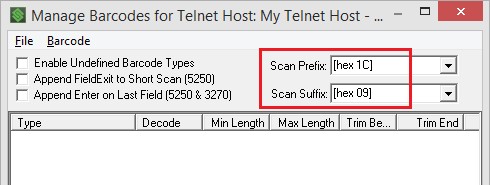
Setting the scan prefix of [hex 1C] allows the server to recognize scanned input differently than keyboard. The scan suffix of [hex 09] is a tab character to automatically advance to the next input. Both of these values can be manually typed into the fields and are not available from the pulldown menus. Additional scan rules can be configured by symbology type by right clicking into the list box and selecting the symbology type.
Keyboard Mapping
There are two types of adjustments that were be required in each keyboard map. The first involves setting the function 1 thru 4 keys to the FX-VT100 variation from the mapping pulldown menu. Finding the default mapping for F1, double click the line and scroll down to the F1-VT100 entry. Then repeat this for F2, F3 and F4. The mappings should appear as the escape sequences seen here:
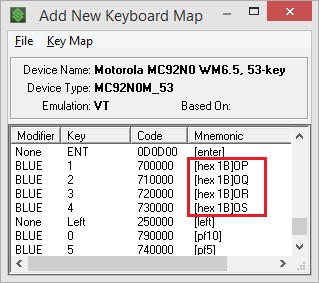
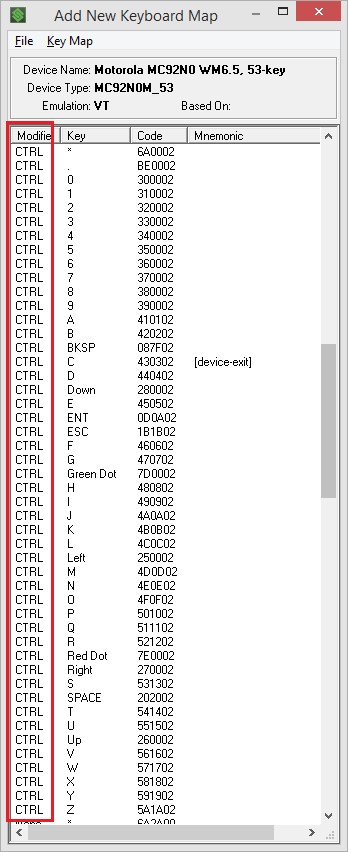
The second mapping adjustment is to clear the mnemonics of any control keys required by the application. In this example, the Ctrl K combination normally defaults to a [keyboard menu]. By double clicking the line and removing this mapping, the key combination is no longer used by StayLinked and the input will be forwarded to the telnet host.
If the Ctrl C combination is required by the application, you may need to move the existing mapping [device-exit] to another key combination. This mnemonic is the default value to exit a session from the device.
Any keyboard event code can be configured with a custom mapping by typing into the mapping field. You are not limited to the values in the pulldown menu.
Oracle WMS, Infor, and other systems using control codes can have these values mapped to any desired key code. These control values might differ in use from standard uses listed below. A list of these control combinations, the StayLinked mapping and the common VT emulation function is as follows:
| Control | StayLinked Mapping | Common VT emulation function |
| Ctrl @ | [hex 00] | Null character |
| Ctrl A | [hex 01] | Start of Header |
| Ctrl B | [hex 02] | Start of Text |
| Ctrl C | [hex 03] | End of Text |
| Ctrl D | [hex 04] | End of Transmission |
| Ctrl E | [hex 05] | Enquiry |
| Ctrl F | [hex 06] | Acknowledge |
| Ctrl G | [hex 07] | Bell |
| Ctrl H | [hex 08] | Backspace |
| Ctrl I | [hex 09] | Horizontal tab |
| Ctrl J | [hex 0A] | Line feed |
| Ctrl K | [hex 0B] | Vertical tab |
| Ctrl L | [hex 0C] | Form feed |
| Ctrl M | [hex 0D] | Carriage return |
| Ctrl N | [hex 0E] | Shift out |
| Ctrl O | [hex 0F] | Shift in |
| Ctrl P | [hex 10] | Data link escape |
| Ctrl Q | [hex 11] | Xon (transmit on) |
| Ctrl R | [hex 12] | Device control 2 |
| Ctrl S | [hex 13] | Xoff (transmit off) |
| Ctrl T | [hex 14] | Device control 4 |
| Ctrl U | [hex 15] | Negative acknowledge |
| Ctrl V | [hex 16] | Synchronous idle |
| Ctrl W | [hex 17] | End of transmission |
| Ctrl X | [hex 18] | Cancel |
| Ctrl Y | [hex 19] | End of medium |
| Ctrl Z | [hex 1A] | Substitute |
| Ctrl [ | [hex 1B] | Escape |
| Ctrl \ | [hex 1C] | File separator |
| Ctrl ] | [hex 1D] | Group separator |
For example, a StayLinked Keyboard Map might already perform the desired function. If it does not, find the key code using the Tools > Keyboard Test on the device and then set the Key Code in the Keyboard map to the desired mapping. In this example, typing in a mapping of [hex 0C] for the control L key code should line up with Oracle’s requirements, regardless of the key code. This mapping could be placed on any key code to perform the same results in the WMS if it’s better set to another key combination.
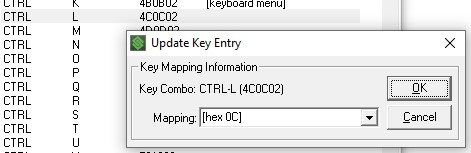
More information on device types and keyboard maps can be found in the Administrator User’s Guide or in the technical reference document for keyboard maps on the downloads website in the documentation section.
Client Settings
StayLinked supports a wide range of various settings for connecting devices. These settings are for the optimization of the user experience, which can vary widely based on the environment, hosted application and security requirements.
In most cases, the recommended settings are those which closely match what the users are familiar with. Introducing changes can sometimes require user training and adjustment periods.
The most critical settings are those that affect what the user can see on their device. Setting the display space too small can prevent users from seeing complete messages or required information. Using values too large may set the print size small enough to be difficult to read accurately.
In this test environment, the application was designed to fit within 15 rows by 20 columns.
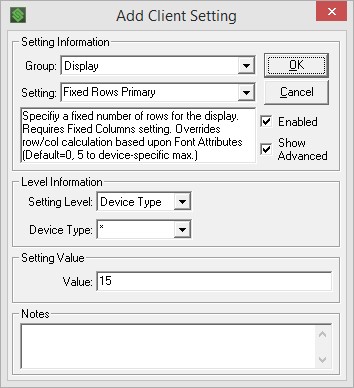
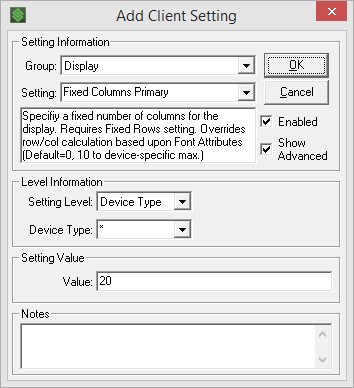
These values can be adjusted by opening the existing Client Settings and changing the setting value. Adjustments will be applied to any devices that start new sessions or they can be pushed to existing sessions from the Administrator’s connections list.
The Client Settings features are designed to standardize settings without interacting with devices individually or the need to locate and touch mobile/remote devices. More information can be found on Client settings in the documentation section of our downloads website.
Share the post "Configuration for use with Oracle"