A very common question to our support team is how do we identify which users are on each device. This can be tricky when sessions last multiple days.
Once captured, the User ID will appear in the Administrator’s connections list which normally displays ‘unidentified’ until one of the features to capture user information is enabled. There are two methods typically used to identify users on a device.
The first is an option in the Server Settings dialogue. This option will prompt the user to enter a User ID when the session starts. This value is not validated, so the user can type anything in. The value is also prompted at the start of the session, meaning that users passing off a device with an existing session for the next user will not report the change in user. Using this value does populate the StayLinked variable for [userid] that can be used in scripts. This discourages users from typing invalid names, since they will fail the application login and be forced to re-enter their user credentials.
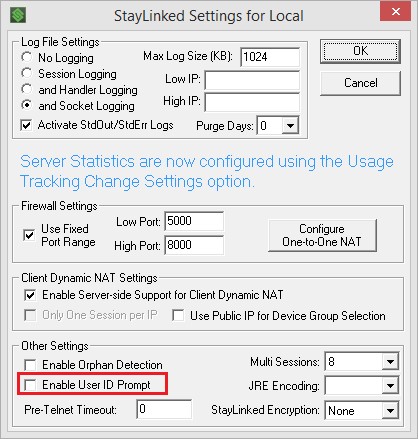
The second option is to use Screen Recognition to capture the username from a recognized screen. This requires recognition of a screen that displays the username. Once the recognition strings are created to identify the screen, the value would be captured as a variable. Screen Recognition is most often used when the user moves to a password field and the username is already populated.
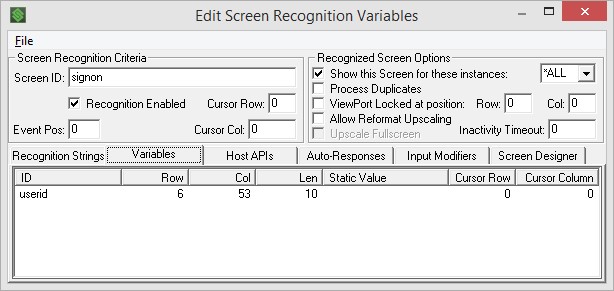
The variable would be gathered from the screen in the position and length configured as in this example, including the argument to set the variable ID. If this information is not displayed on a user screen, there are ways to capture information as it is being typed.
Once captured, this variable can be used with the StayLinked host API that updates the username variable for that session.
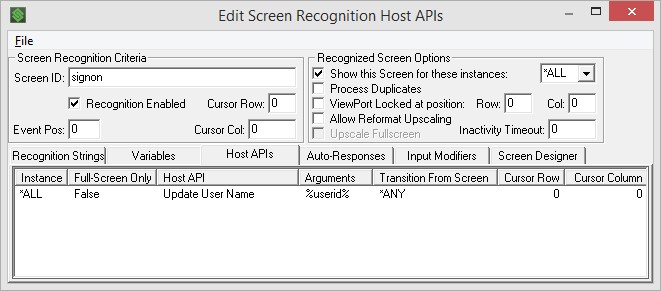
Instructional Video – Capture User Name
The steps are almost identical in older versions, but might require slight adjustments.
Capturing SSH Usernames
The SSH username and password prompts cannot be captured using screen recognition. Because of this, a new emulation property was added that automatically captures these values for use in the Administrator and scripting:
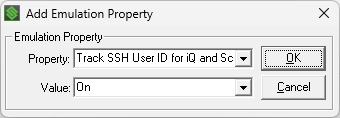
This can be added in the list box at the bottom of the telnet host entry. It applies to SSH sessions only, working in both VT-SSHv2 and VT-SmartTE emulation types when SSH session is set to true.
Share the post "Identifying Users"