Overview
This article is an extension to the StayLinked Administrator User Guide. This article describes the ‘Usage Tracking’ features and functions of the StayLinked product. For installation, setup and configuration instructions, please refer to the StayLinked Administrator User Guide first. For usage tracking instructions, this article will be your guide.
StayLinked Usage Tracking Features
The Usage Tracking features provides the ability to track all of the unique devices that connect to your StayLinked Server. The Usage Tracking feature is disabled by default, so you will need to configure the Usage Tracking settings according to your needs in order to take advantage of this feature set.
For each unique device, you can track the following information:
- Device Information: For each device that uses your StayLinked Server, the following data will be updated when the device starts a session: Unique ID, Device Type, Device ID, MAC Address, Device IP Address, Client Version, Display Rows and Columns, Date the Client Configuration was last update, Last Session ID, Last Connection Date, Licensing Information, Asset Tracking Information.
- Session History: The Usage Tracking feature can be configured to track a history of each StayLinked session that is started by tracked devices. The following information will be recorded for each session started: Session ID, Session Started Date/Time, Session Ended Date/Time, Device Group, Telnet Host Group, Telnet Host Entry, Telnet Host IP, Telnet Host Port, Telnet Emulation Type, Host Screen Rows and Columns, Device Screen Rows and Columns, Device Name, Logging Level, Server IP and UDP Port, Client IP and UDP Port, Client Version.
- Activity History: Using the StayLinked Host APIs and/or Screen Recognition features, you can record specific data collection activity into the Usage Tracking Activity database. For example, this feature can help you to measure how many picking tickets your warehouse workers are processing. You can use Screen Recognition to identify the appropriate Picking Screen in your WMS application, capture the date and time that the user begins a pick ticket and use screen variables to record the appropriate free-form activity information into the Activity database for the tracked device. Additionally, activities can be assigned to tracking streams that will be recorded as metrics and be visible in the StayLinked IQ Technology Preview Dashboard. There are many possible uses for this powerful Activity Tracking feature.
- Statistics History: The Client2Host protocol is used for communication between the StayLinked Client on the device and the StayLinked Server. Usage Tracking can record the server statistics data, generated by the Client2Host protocol, into the Statistics database for each tracked device. Using this data, you can determine how well the network and the Client2Host protocol are operating between the server and each tracked device.
- User ID History: Using the ‘Device Identification’ feature of the server or using the StayLinked Host APIs and Screen Recognition features, you can track each User ID that has used a device.
Accessing the StayLinked Usage Tracking Information
In the StayLinked Administrator, when you select ‘Usage Tracking’ from the server tree or the Manage menu, a list of usage tracking group options will appear in the main display panel. Also, if you expand the ‘Usage Tracking’ branch of the server tree (by clicking on the ‘+‘ sign), the list of usage tracking group options will appear in the server tree, indented below the ‘Usage Tracking’ branch.
You can list your tracked devices by Country, by Division, by Location, by UserID, by Licensing Status or you can list all of the tracked devices. The Country, Division and Location groupings can be configured for individual tracked devices by modifying the properties of the usage tracking record for each device. The ‘by UserID’ grouping will be populated with User Names recorded by the ‘Device Identification’ or the related ‘Host API’ features. You can also select to change the settings that control the operation of Usage Tracking.
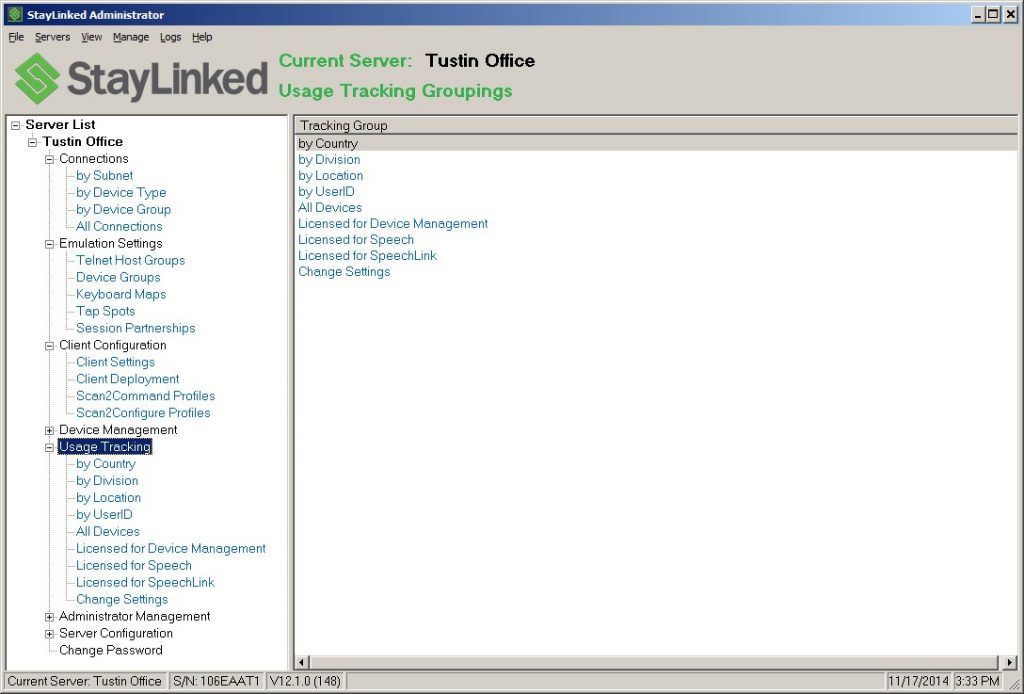
Configuring Usage Tracking
Displaying Usage Tracking Information
Managing the Usage Tracking Data
Share the post "Usage Tracking Guide"