StayLinked clients can use a variety of special configuration files. When sending these files to a remote client, no path is required if they are recognized by the client. The client will automatically place these files in the correct persistent location based on the make, model, and operating system of the device. These files include:
Audio Files
The following files will be placed in the WAV sub-directory of the client install path:
- shortbeep.wav
- longbeep.wav
- doublebeep.wav
- scanbeep.wav
- touch.wav
Short, long and doublebeep files relate to the options of the same names configured for BELS and ALARMS in the device group or screen recognition features.
Font Files
The following files will be placed in the FONTS directory on the device:
- *.ttf
- session.ttf
While all files with a ttf extension will be copied to the fonts directory of the device, the session.ttf file will become the default font used by the client. You can rename any true-type fixed width font to be session.ttf and become the default font. The default Android client font is Roboto.
Custom Configuration Files
The following files will be placed in the current working directory of the client:
- staylink.ini
- connections.ini
- servers.ini
- extkeys.ini
- colors.ini
- locale.ini
- scanner.ini
All client utilize the staylink.ini configuration file for basic configuration options. This file is a mandatory file for all clients. The client settings feature in the Administrator provides updates to this file only, with the exception of the Configuration File Transfer setting, which can push any file to your device(s).
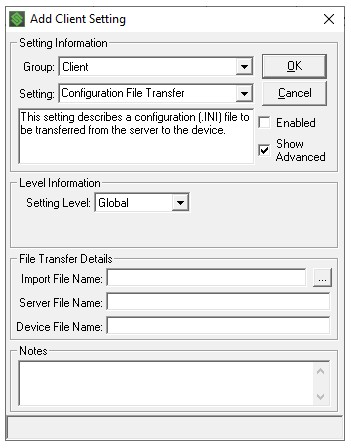
Connections and Servers INI files are used for multi-server or failover options. Details on these files and their contents can be found here.
The extended keys ribbon on the bottom of the client screen is configurable using the extkeys.ini file. Options for use with this file can be found here.
Colors can be remapped much the same way as on-screen characters using the colors.ini and locale.ini configuration files. Details on the color remapping file can be found here and locale.ini character remapping is found here.
Scanner configuration when controlled by the client, such as Honeywell Android devices is stored in the scanner.ini file. Details on this file and its use can be found here.
Share the post "Recognized File Transfers"