StayLinked Solution Components
StayLinked™ is a software product that provides a complete solution for managing your wireless terminals and their host telnet sessions. This section describes the components of the StayLinked system.
Wireless Terminal
StayLinked Thin Client
Dynamic or Static IP Address
Server IP Address and Port Number
Wireless Network Infrastructure
Administrator Workstation
StayLinked ™ Administrator
Windows 8.1 or newer
Windows 2012 or newer
Workstation is not dedicated to StayLinked
Server Hardware
StayLinked ™ Server
Local 5250 Application Programs
Access to other 5250, 3270 or VT Hosts
StayLinked ™ Java Programs
Java Virtual Machine
Planning and Installation
As with any software, some planning is necessary to ensure a successful installation. Use this planning information to help you install the StayLinked components.
Installation Summary
- Ensure that all minimum requirements have been met on the IBMi Server where StayLinked will be installed.
- Designate a Windows PC that will be used to manage the StayLinked Server. This PC need not be dedicated to the administration task. The StayLinked Administrator can be installed and run from more than one Windows PC.
- Install the StayLinked Server Software onto the IBMi from a PC by running the IBMi Installation Wizard.
- Start the StayLinked Server using the STAYLINKED/STRSERVER command on the IBMi.
- Install the StayLinked Administrator onto the designated management PC.
- Start the StayLinked Administrator and connect to the StayLinked Server.
- Take note of the Server S/N that will be displayed in the Administrator Server List.
- Provide the Server S/N in order to acquire your StayLinked License Key (support@StayLinked.com).
- Use the StayLinked Administrator to install your StayLinked License Key.
- Flash your RF device with the appropriate StayLinked Client software and configure the device.
- Use the StayLinked Administrator to install keyboard maps for your RF devices.
- Use the StayLinked Administrator to configure your Telnet Host or Hosts.
- Connect the StayLinked RF device to the StayLinked server and get to work.
IBMi Server Requirements
Hardware Requirements for the IBMi Server
- 512 MB Ram – Minimum (Please see the ‘Performance Tuning’ section)
- 50 MB DASD – StayLinked base code and all languages
- Java capable CPU feature code
- Refer to iSeries Performance Management Resources:
Software Requirements for the IBMi Server
i5/OS, IBM i Operating System:
- Version : OS 7.1 or newer
- User Authority : Security Officer profile or equivalent is required to install StayLinked.
The requirements for licensed programs are as follows:
- Java SE 7 32 or 64 bit or newer for SSH connections
- Java SE 8 32 or 64 bit for support of TEKTERM for Android (SmartTEK) emulation
- OS/400 – QShell Interpreter
- Portable App Solutions Environment
- Latest cumulative PTF package after Java licensed programs have been installed.
You may review the software that is installed on your IBMi by using the OS/400 command:
DSPSFWRSC
Information about Java on the IBMi Platform
For important information about tuning Java on the IBMi Platform for best performance, please review 'Basic Java Performance for iSeries' on the IBM website.
Administrator PC Requirements
Any modern Windows system should easily provide adequate resources for use of the StayLinked Administrator. The Administrator does not need to be running or active for operation of clients. It is strictly a user interface for configuration and visibility of sessions operating on the StayLinked Server.
Hardware Requirements for the Administrator PC
- Pentium 200 MHz or greater
- 128 MB Ram – Minimum
- 200 MB Hard Disk Space – StayLinked Administrator
- Network Interface
Software Recommendations for the Administrator PC
- Windows 8.1 or newer
- Windows 2012 Server or newer
- UDP and TCP/IP access to the StayLinked Server
- Read/Write/Execute permissions to StayLinked Administrator objects for Windows user
Network Requirements
Wireless Network
- Wireless Access Points – These devices must be active, functional and have IP access to the StayLinked Server machine.
- Wireless RF Devices – These devices must be configured for access to the Wireless Access Points and have IP access to the StayLinked Server machine.
- Wireless Network Security Infrastructure – StayLinked is compatible with virtually all Wireless Network Security implementations.
Installing/Upgrade StayLinked Software
This section describes the installation of the StayLinked Server and the StayLinked Administrator. For existing StayLinked Customers, this section also describes the steps required to upgrade your StayLinked Server and Administrator software to the latest version. All of the installation and upgrade packages are available for download from the StayLinked portal. Those StayLinked customers who have a current Maintenance Agreement in force are entitled to these StayLinked upgrade packages.
StayLinked Server Installation
This section walks you through the installation of the StayLinked Server application onto an IBMi Server platform. Once you have completed the installation, you will be running the latest version of the StayLinked Server. No further updates or upgrades will be required.
Installing StayLinked onto the IBMi Server
This procedure loads the StayLinked library and the StayLinked IFS folders onto the IBMi machine.
IMPORTANT NOTE: The install procedure completely replaces any existing installation of StayLinked. All server and device settings that you have previously defined will be lost during the installation process. If you have already installed StayLinked onto your IBMi and wish to upgrade to the latest version, we recommend that you follow the upgrade procedure that is described in 'Upgrading the StayLinked Server' below.
Step A: The StayLinked Server is installed onto the IBMi server via an IBMi Installation Wizard that runs on the PC. Download the ‘staylinked-iseries-server-setup-###.zip’ file from the StayLinked portal. Extract and launch the IBM I installation wizard by executing the SETUP.EXE program on your PC.
(The following screens should be similar to but not necessarily exactly what you will see.)
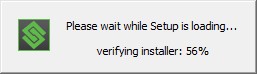
Step B: After setup has initialized, you will be notified of the minimum requirements to run the IBMi Installation Wizard. Click OK if you can fulfill the installation requirements.
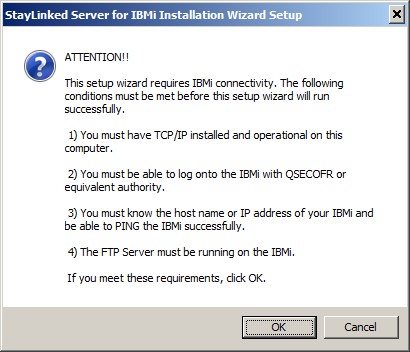
Step C: You are now presented with the Welcome Screen. Click the Next button to continue.
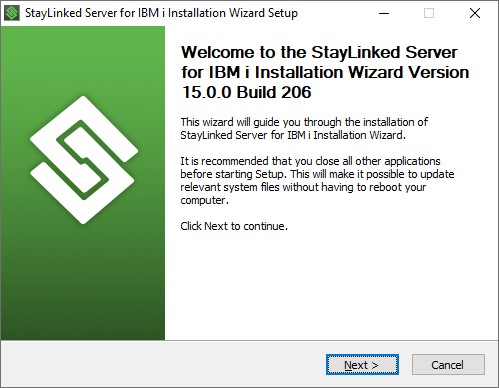
Step D: Read the three License Agreements and if you agree to the terms, press I Agree to continue.
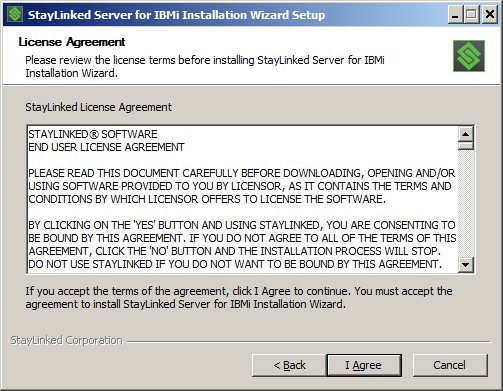
Step E: Select a location for the installation wizard files. Press Next to continue.
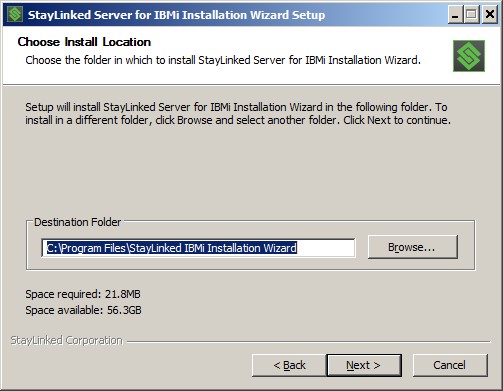
Step F: Setup provides the ability to specify the Start Menu folder in which StayLinked Administrator shortcuts will reside. When you are ready to proceed with the installation, click the Install button.
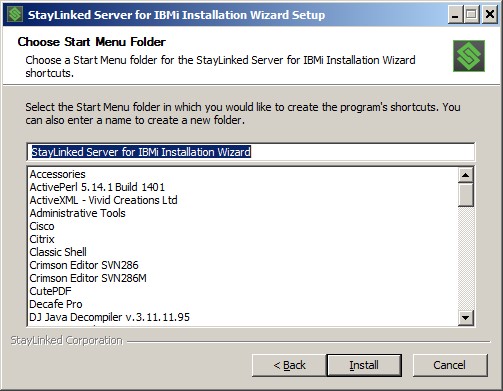
Step G: You can monitor the progress as the Installation Wizard application is installed onto your PC.
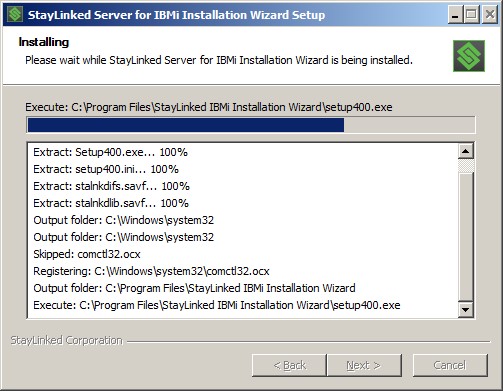
Step H: After the IBMi Installation Wizard is installed onto your PC, the Wizard will start and you will see the Wizard Welcome Panel. Click next to begin the installation process.
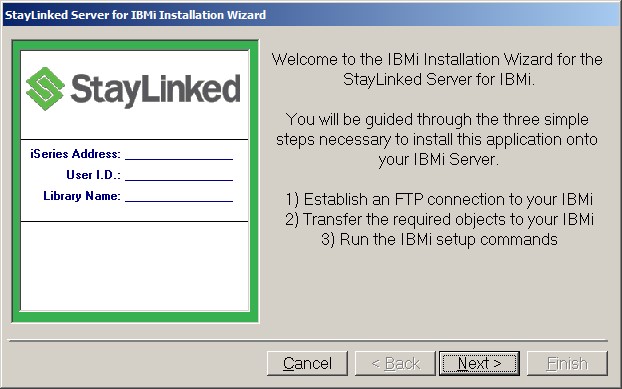
Step I: Enter the IBMi Host Name/IP Address, User Profile and Password. Click Next to continue.
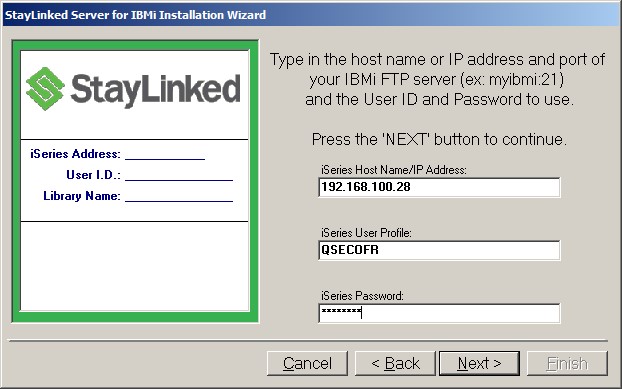
NOTE: You may specify a non-standard FTP port when entering the Host IP Address by using the IP:PORT format like this example:
192.168.100.28:1023
Step J: After the FTP connection is established, click Next to continue.
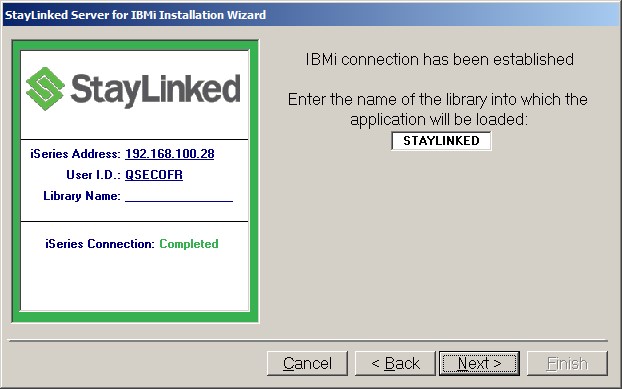
Step K: You will be prompted to create the new STAYLINKED Library on the IBMi.
Click Yes to continue.
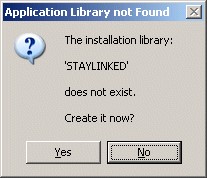
Step L: The creation of the STAYLINKED library will be confirmed. Click OK to continue.
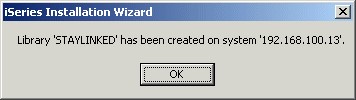
Step M: We will now transfer the StayLinked software onto the IBMi. Click Next to continue.
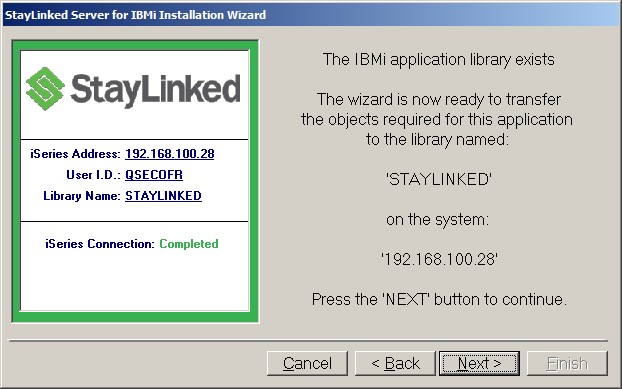
Step N: You may monitor the progress as the StayLinked software is transferred to the IBMi.
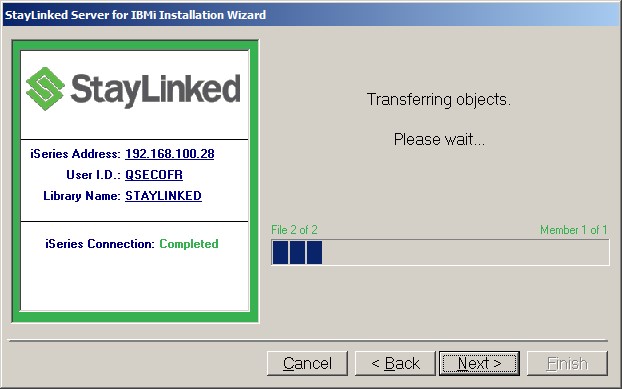
IMPORTANT: Do not wait too long after the file transfers complete before moving to the next step. If you wait too long before continuing, the FTP connection may time-out and the install will fail.
Step O: After the StayLinked software is transferred to the IBMi, click Next to continue.
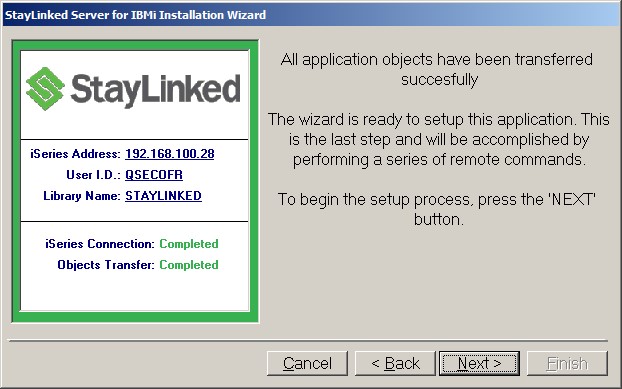
TECHNICAL NOTE: Depending upon the configuration of your IBMi system, the restore operations in Step Q may send notification messages back to the Wizard where they will be displayed. Depending upon the severity of these messages, you may choose to continue with the installation or abort the installation. A common message that might be returned will resemble ‘## objects restored, 0 objects not restored’. This is a normal completion message for the restore operation. In this case, simply select the continue option on the message window and continue with the installation of the StayLinked Server. If you receive other more severe messages, please contact StayLinked technical support for assistance.
Step P: StayLinked objects will be restored and configuration will be completed.
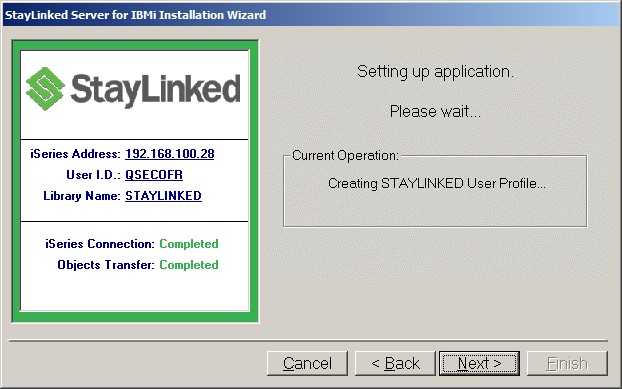
Step Q: The StayLinked Server is now installed onto your IBMi. Click Finish.
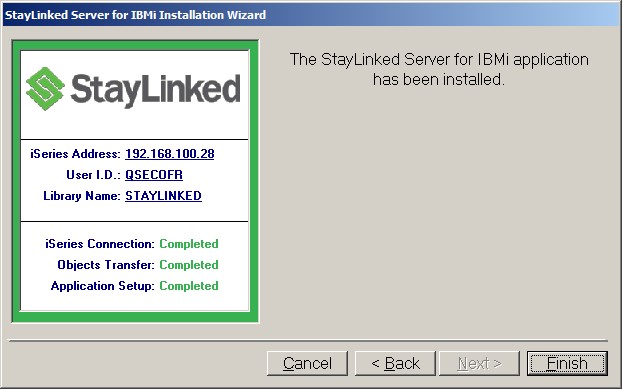
Step R: A completion screen will display when the StayLinked Administrator installation has finished. Click the Next button to continue. (You can right-click in the progress information box to copy the details to the clipboard. This information can be provided to StayLinked Technical Support if there are any difficulties with the installation of the Administrator onto your PC.)
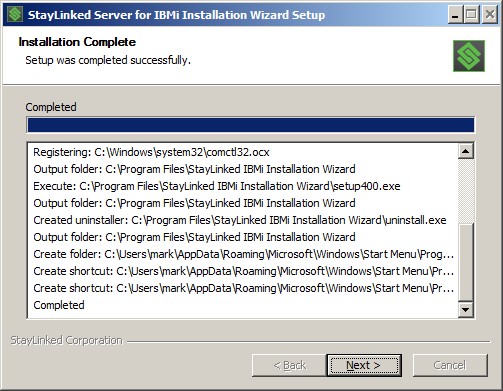
Step S: After clicking Finish on this panel, you may remove the IBMi Installation Wizard from your PC by using the Add/Remove Programs applet in the Windows Control Panel.
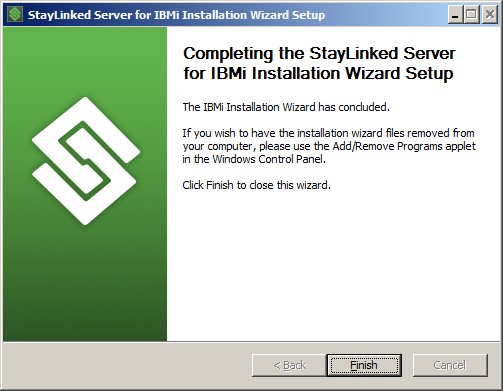
The StayLinked Installation Wizard has installed the following objects onto your IBMi:
- A set of IFS folder objects: /ROOT/QIBM/UserData/Stay-Linked
- A library on the IBM i named STAYLINKED.
- A number of program and command objects in the STAYLINKED library.
- A subsystem named STAYLINKED.
- A Job Queue named STAYLINKJQ.
- The user profile named STAYLINKED with a random password.
Please note: This user profile will have a random password assigned to it. This user profile must always be assigned a valid password that is not expired. This user profile must not be disabled. This user profile will be created with the “Initial Menu” set to *SIGNOFF. This user profile will be given *ALLOBJ authority. You may remove the *ALLOBJ authority if required, but removing it may affect the operation of StayLinked on some IBMi machines.
Administrator Installation
The StayLinked Administrator should be installed after the StayLinked Server installation has been successfully completed.
Installing the StayLinked Administrator onto a Windows PC
Log on to the network using the PC that is to be designated as the Administrator for StayLinked.
Download the StayLinked Administrator Setup ZIP package from the StayLinked Portal. Extract the SETUP.EXE file from the ZIP into a folder on the Windows PC. Launch the installer by executing this SETUP.EXE program on the Windows PC.
(The following screens should be similar to but not necessarily exactly what you will see.)
On the Welcome Screen, click the Next button.
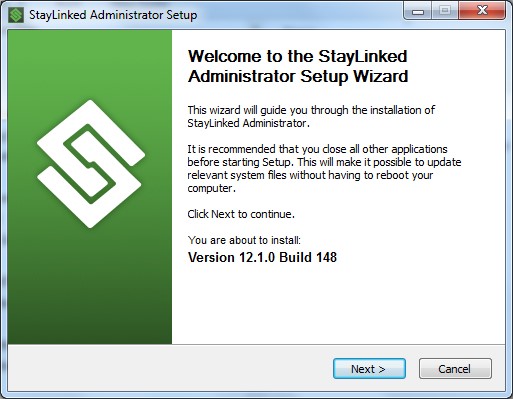
Please read the three license agreements and, if you agree, click the I Agree buttons.
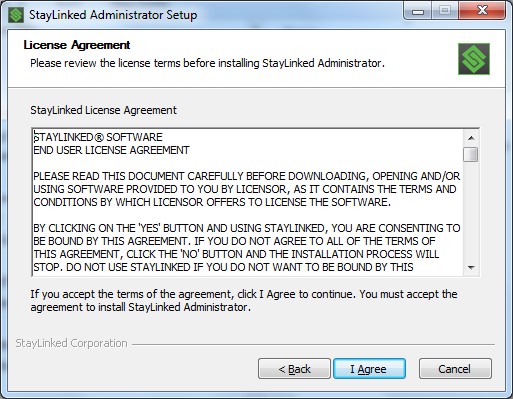
Setup provides the ability to specify an installation location for the StayLinked Administrator. When you have selected the location, click the Next button.
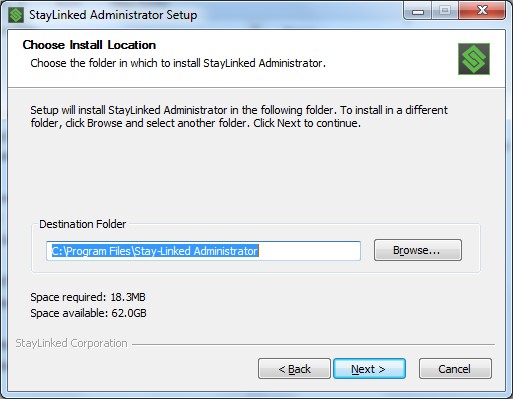
Setup provides the ability to specify the Start Menu folder in which StayLinked Administrator shortcuts will reside. When you are ready to proceed with the installation, click the Install button.
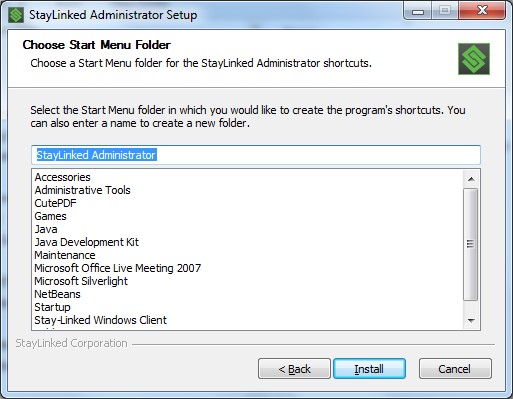
A progress screen will provide status information as the StayLinked Administrator is installed.
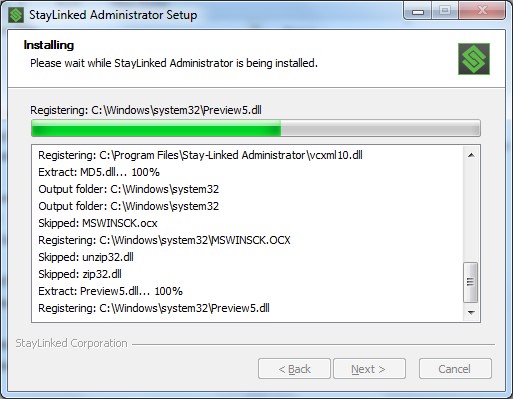
A completion screen will display when the StayLinked Administrator installation has finished. Click the Next button to continue. (You can right-click in the progress information box to copy the details to the clipboard. This information can be provided to StayLinked Technical Support if there are any difficulties with the installation of the Administrator onto your PC.)
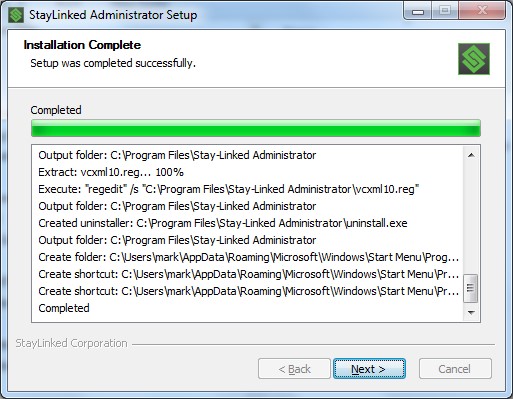
A final installation completion confirmation screen is displayed. Click the Finish button and the installation of the StayLinked Administrator is completed.
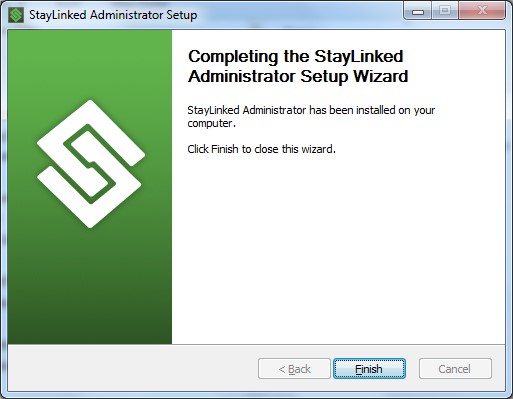
Startup Scripts for Alternate Java Developer Kits
The default Java Developer Kit used by the StayLinked Server on the IBMi platform is “Java SE 8.0 64 bit”.
StayLinked can be run against the older JDKs on older IBM operating systems. Prior versions of StayLinked are available for use on retired IBM operating systems.
StayLinked is fully compatible with a wide range of IBM Technology for Java Developer Kits:
It is recommended to use the 64 bit versions of these JDKs.
Depending upon the version of JDK that you wish to run, follow these steps before starting the StayLinked Server:
On the IBMi IFS, in the folder ‘/QIBM/UserData/Stay-Linked’, rename the current ‘strserver.sh’ file to be ‘strserver_old.sh’ or another name if this name already exists. Once complete, you can rename the ‘strserver_jdkXXXX.sh’ file to be ‘strserver.sh’ which acts as the working file. The XXXX part of the file name represents the runtime and bit-rate. For example strserver_jdk1864.sh would be Java 8 (or 1.8) in a 64-bit version.
If you have upgraded your StayLinked Server, the file may have an additional tag after the jdk information that represents the build number. For example strserver_jdk1864_218.sh would be the file added during the build 218 StayLinked upgrade. For proper usage, always use the highest build number available of any script if they are available.
Upgrading the StayLinked Server
If you were not already running the latest version of the StayLinked Server, we would recommend that you upgrade to the latest version. The upgrade procedure will preserve all of the server settings and device settings that you have previously configured.
StayLinked upgrades are installed using the IBMi Server Upgrade Wizard program. The StayLinked IBMi Upgrade can be downloaded from the StayLinked Portal site at http://www.StayLinked.com/portal.
After downloading the ZIP, extract the ‘UPDATE.EXE’ to a folder on a PC that has IP connectivity with the IBMi Server. The StayLinked Server upgrade for IBMi can be applied while the server is running, but the upgrade will not take effect until the StayLinked Server is restarted.
Upgrading the StayLinked Administrator
If you are not already running the latest version of the StayLinked Administrator, we would recommend that you upgrade to the latest version. The upgrade procedure will preserve all of the server list entries that you have previously configured.
StayLinked upgrades are installed using the StayLinked Administrator Upgrade program. The StayLinked Administrator Upgrade can be downloaded from the StayLinked Portal site at http://www.staylinked.com/portal.
After downloading the ZIP, extract the ‘UPDATE.EXE’ to a folder on the Administrator PC and run the update program from that location. It is recommended that the StayLinked Administrator Upgrade only be run while the StayLinked Administrator is NOT running. Once applied, the upgrade will take effect when the StayLinked Administrator is restarted.
Using StayLinked on the IBMi Platform
This section describes the operation of the StayLinked Server on the IBMi Platform. Operations include starting the server, ending the server, backing up the server configuration and tuning the server performance.
Starting the StayLinked Server
The STRSERVER command is used to start the StayLinked Server on the IBMi computer. The StayLinked server must be running in order for your devices to connect to the server and run emulation sessions.
SYNTAX: STAYLINKED/STRSERVER SLSBS(STAYLINKED)
The command has only one parameter that defines the name of the subsystem description to be used for the StayLinked Server. This subsystem description must be either the default STAYLINKED subsystem description, or a copy of the STAYLINKED subsystem description, which can be given the name of your choice. The specified subsystem description MUST exist in the STAYLINKED library and MUST be associated with the STAYLINKJQ Job Queue. One reason to use an alternate subsystem description would be to cause the StayLinked Server Jobs to appear in a different position in the WRKACTJOB list.
If you wish to have the StayLinked Server start when your IBMi is started, then you must add the STRSERVER command to your startup job. Make sure that the STRSERVER command is issued after the STRTCP command.
Ending the StayLinked Server
The StayLinked Administrator provides a ‘Terminate Server’ menu option from the ‘Manage Connections’ dialog. This is the preferred method to shut down the StayLinked server.
Alternately, you may end the STAYLINKED Subsystem on the IBMi.
SYNTAX: ENDSBS SBS(STAYLINKED) OPTION(*IMMED)
Using either method, if there are any active emulation sessions running on the server when the StayLinked Server is ended, those sessions will be terminated. Connected devices that are awake and active during the shutdown process will be automatically returned to the StayLinked Main Menu on the device. Those connected devices that were asleep during the server shutdown will have different behaviors depending upon the status of the server. If the StayLinked Server is running when the device is awaked, the device will display a ‘[Session Ended]’ message. If the StayLinked Server is not running when the device is awaked, the device will display a ‘[Linking]’ message. In either case, press the appropriate key to return to the StayLinked Main Menu.
Server Backup and Resore
Following is a list of the StayLinked files and folders that should be included in your backup processing.
- /qibm/userdata/stay-linked/config/*.*
- /qibm/userdata/stay-linked/deploy/*.*
- /qibm/userdata/stay-linked/devices/*.*
- /qibm/userdata/stay-linked/manifests/*.*
- /qibm/userdata/stay-linked/images/*.*
Note that the contents of the devices directory cannot be copied or backed up while the server process is running. This directory includes the secure database of Administrator user accounts which is locked during use.
StayLinked maintains backup copies of each configuration XML document that are time-stamped and stored along with the master copies listed above. These backup copies of the configuration files are generated each time the StayLinked Administrator saves changes to one of the files. The StayLinked Server maintains ten backup copies for each configuration file. These backup copies will allow you to possibly recover a previous configuration of the server.
Performance Tuning on the IBMi Platform
Following are guidelines for tuning the StayLinked Server on your IBMi.
Memory and Threads Requirements for the IBM Classic JVM
For customers that are running StayLinked on the IBMi platform, we recommend that the StayLinked Server Subsystem be allocated at least 64 MB total minimum or at least 1MB of RAM per device session plus 25% for overhead. If you intend to connect 100 concurrent devices, then we would recommend at least 125MB of RAM be available to the StayLinked Server Subsystem at all times. (100 devices X 1MB + 25%). The absolute minimum recommended RAM is 64MB. StayLinked also requires 50% more threads beyond the total number of connections, so for 100 devices, we would recommend at least 150 maximum active threads. These values are estimates and might need to be adjusted for your environment. If you are running i5/OS V5R4 or newer and using the 5722JV1 Option 8, J2SE 5.0 32 bit Java Runtime or newer, then the memory tuning values will be smaller and more consistent with the 32-bit JVM that runs on the other IBM platforms like the pSeries AIX systems.
Subsystem Configuration
By default, the STAYLINKED subsystem will run in the *BASE Memory Pool. On most machines, this default configuration should be adequate. On some machines, where many devices will be connecting to the StayLinked Server and/or there are many other processes consuming resources, this may be an inadequate configuration. In order to ensure that the minimum RAM and Threads are available to the StayLinked Subsystem, special configuration of Memory Pools and Subsystem Description may be required. If there is insufficient memory available in the *BASE pool, then the StayLinked JVM might be starved of RAM, causing improper JVM operation, incomplete garbage collection cycles and possible interruptions in processing. We recommend configuring a Fixed Private Pool for use by the StayLinked Subsystem.
Using a Fixed Private Pool for the StayLinked Subsystem
If you need configure the STAYLINKED subsystem to run using a Fixed Private Pool, you can issue two commands to make that change. Following is an example of the OS/400 commands required to setup a fixed private memory pool for the STAYLINKED subsystem assuming 200 concurrent connections. For this number of devices, we will setup a pool with 250 MB of ram and 300 Maximum Active Threads. These are suggested values and may or may not be adequate for your environment. Experimentation with these values may be required to obtain the optimal memory and thread tuning for your machine and environment.
Change the STAYLINKED subsystem description to add a Fixed Private Storage Pool of 250MB with 300 Max Active processes.
CHGSBSD SBSD(STAYLINKED/STAYLINKED) POOLS((1 *BASE) (2 256000 300))
Modify the STAYLINKED subsystem routing entries so that all jobs in the STAYLINKED subsystem use pool ID 2.
CHGRTGE SBSD(STAYLINKED/STAYLINKED) SEQNBR(9999) CMPVAL(*ANY) POOLID(2)
Stop and restart the StayLinked Server in order for these changes to take effect.
Auto-Configuring the RF Device Names
If you wish to use device groups to define custom device name prefixes, then the target IBMi must be configured to automatically configure devices for your system. When this option is configured, the custom-named device will be auto-created the first time that the RF Unit connects to the target IBMi through StayLinked.
To review this setting, type the following command:
DSPSYSVAL SYSVAL(QAUTOCFG)
- '0': Automatic configuration is OFF. You must manually configure any new local controllers or devices that you wish to add to your system.
- '1': Automatic configuration is ON. The system automatically configures any new local controllers or devices that you add to your system. The operator receives a message that indicates the changes to the system's configuration.
Please note: Changing this setting will affect the configuration of ALL devices connected to the IBMi, and therefore your IBMi Security Officer should be notified before making any changes to this setting.
Final Installation Steps
This section describes the final steps required to complete new StayLinked installations. These steps include installing license keys, selecting and installing keyboard maps and installing software onto RF devices. Note that this section includes all AS400, AS/400, and other IBM names for the machine and operating system.
Installing StayLinked License Keys
StayLinked provides centralized management of concurrent user licenses for your RF devices. You are no longer required to manage individual licenses for each and every device you manage. With StayLinked, you manage a single StayLinked License Key on your StayLinked Server which determines how many of your devices can run StayLinked Sessions at the same time. StayLinked License Keys are linked to the unique serial number of your IBMi server. You can retrieve this unique server serial number from the StayLinked Administrator after connecting to the StayLinked Server. You must provide this serial number in order to have a StayLinked License Key generated for your installation. Please refer to the ‘Running the Administrator for the First Time’ section of the ‘StayLinked Server and Administrator User Guide’ for more detailed instructions.
Installing Keyboard Maps
StayLinked provides centralized management of keyboard maps for your RF devices. Before you can get started using StayLinked with your RF devices, you must load the appropriate keyboard maps onto the server. When an RF device connects to the StayLinked Server, the connection process will look for a keyboard map for your device and the target terminal emulation type. If an appropriate keyboard map is not found, then the device will not be able to start a StayLinked Session. You must use the StayLinked Administrator to load the keyboard maps for your RF devices. Please refer to the ‘Managing Keyboard Maps’ section of the ‘StayLinked Server and Administrator User Guide’ for more detailed instructions for installing keyboard maps for your devices onto the StayLinked Server.
Installing Software onto your RF Devices
StayLinked provides thin-client software for your RF devices that, once installed, will connect to the StayLinked Server and provide highly reliable wireless terminal emulation. The StayLinked Client Software is available for download from the StayLinked portal site. Each StayLinked Client has a ‘User Guide’ and a ‘Support Guide’ available in PDF format. The ‘Support Guide’ describes the installation and setup procedure for the specific device. The ‘User Guide’ describes the features and functions of the StayLinked Client Software. Once installed and configured, you will be able to connect to the server and get started.
Share the post "Server Installation Guide IBMi, i5/OS, OS/400"
