When deploying SmartBrowser we recommend either using package deployment or using Enterprise application install.
At this time the SmartBrowser is not available from the Google Play Store and only via our download’s portal, which can be found here.
Package Deployment
To deploy applications via SOTI MobiControl it is no longer required to create a package using the MobiControl Package Studio to deploy an application.
This can be done by Navigating to the Packages section under the sub menu of Configurations when clicking on the menu button in the top left corner.
Once in the Packages menu there is a button that says “New Package” this can now accept either a MobiControl Package Studio .pcg file or an Android .apk it will automatically extract the apk’s version number from the apk’s file.
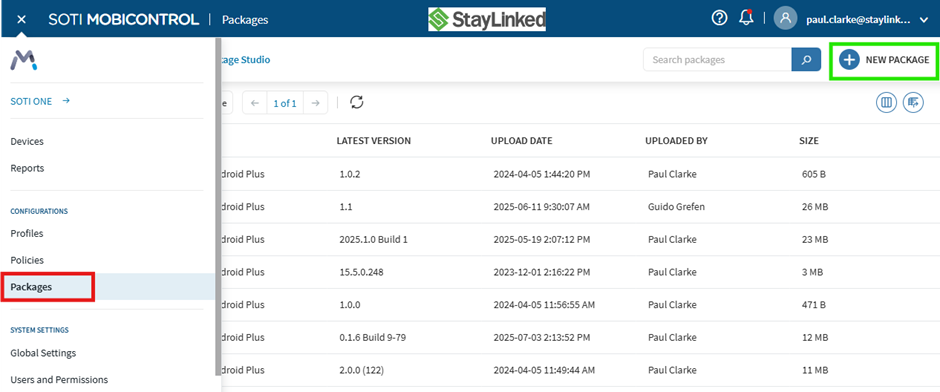
Enterprise Application Deployment
Change the pull down ‘App Source’ to Enterprise.
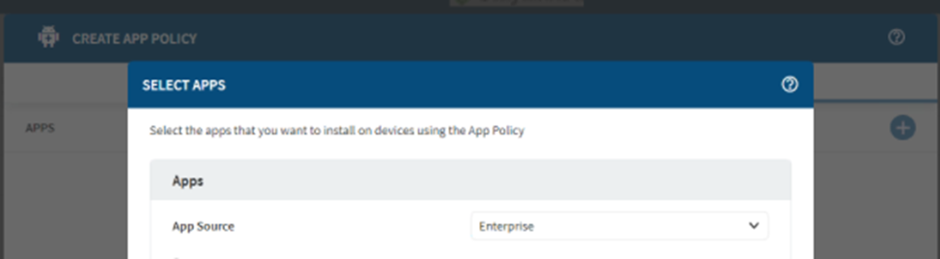
Locate the application within the directory it has been downloaded to.
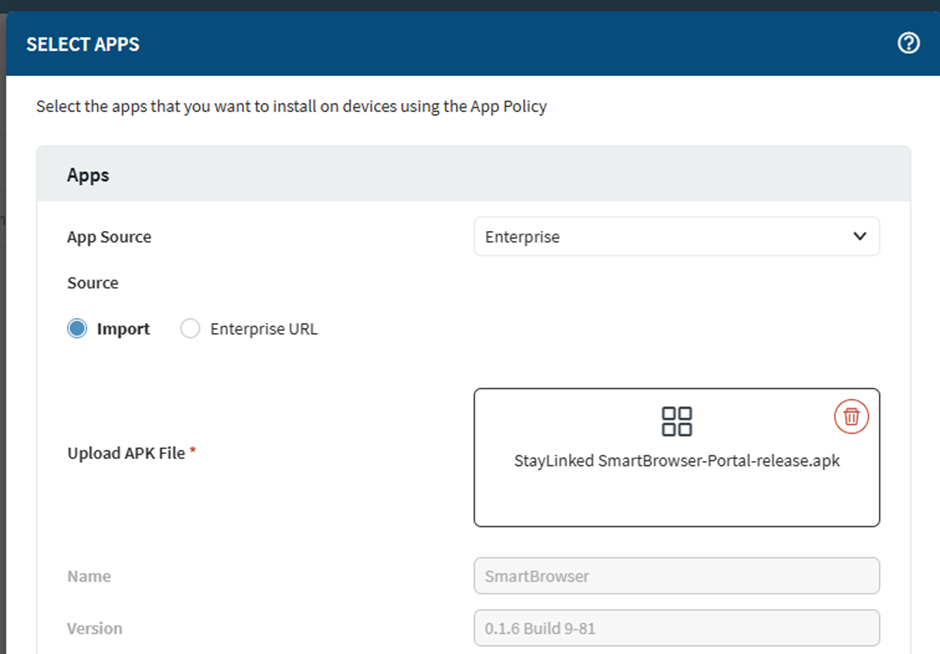
Click on Add at the bottom of the pop up window to add the application to the app policy.
Configuration Files
If the Configuration file is in a .zip format, it must first be unzipped before saving onto the mobile device. Once imported by SmartBrowser, the configuration files are stored in the following directory.
Internal Storage/Android/data/com.staylinked.smartbrowser/files/config
| File name | Comment |
| authentication.json | Protected area credentials |
| configurations.json | Various configurations |
| defaults.json | The default values for new profiles or configurations |
| environment.json | Global environment variables |
| profiles.json | Profile configurations and settings |
| smartconfig.json | The main configuration file for the application, contains different operational settings such as certificate |
| urlbasedconfig.json | Global configuration settings for URL |
| I18n/default.json | Configuration for the internationalization framework |
Configuration File Deployment Locations
Device operating system versions dictate the directories that SmartBrowser can import configuration files from.
Android 10 & below
For Android devices with OS versions of 10 or below, the configuration files can be deployed straight to the working directory of:
Storage/Android/data/com.staylinked.smartbrowser/files/config
Android 11 & Above
For Android devices running version 11 or higher, configuration files cannot be deployed directly to the working directory due to scoped storage restrictions.
The permission MANAGE_EXTERNAL_STORAGE is required to be granted for the import operation to function.
SmartBrowser can access the files within the following recommended directories.
| Location | Comments |
| /sdcard/download | Any device |
| /sdcard/download/StayLinked | Any device |
If for some reason the recommended directories are not desired, below are other possibilities, but may not function depending on the hardware vendor's ROM version in use.
| Location | Comments |
| /enterprise/usr | Zebra devices, and some other devices with certain ROM versions do not allow the application to access this location. On some devices, the copied files using an MDM tool require their permissions to be changed so they are accessible to the application. This can be achieved by running an MDM script. To test using a development environment, use adb to push the files to the location: :/> adb push profiles.json /enterprise/usr |
| /storage/IPSM/StayLinked | Honeywell devices with certain ROM versions do not allow the application to access this location. |
For Android 11 and above when SmartBrowser is launched, it automatically detects and imports any configuration files found in the pre-staged locations. These files move to the working directory during import, and are subsequently deleted from their original location.
If the client finds that the files are read-only or the delete fails, it will import the files only once.
The application will attempt to import the configuration files in three events:
- During client launch
- Once the client is granted the 'MANAGE_EXTERNAL_STORAGE' permission
- When the user presses the 'End Sessions' button in the client
SmartTip! It is considered best practice to restart the application after the import operation is completed.
Deploying Configurations using Packages
To create the package deployment this will need to be done using the MobiControl Package Studio.
When creating a package ensure that OS is set to Android and the OS level is set high enough to support the device that is receiving the package.
Add the configuration to the package studio and set the file locations based on the OS level and manufacturer.
Android 10 and below
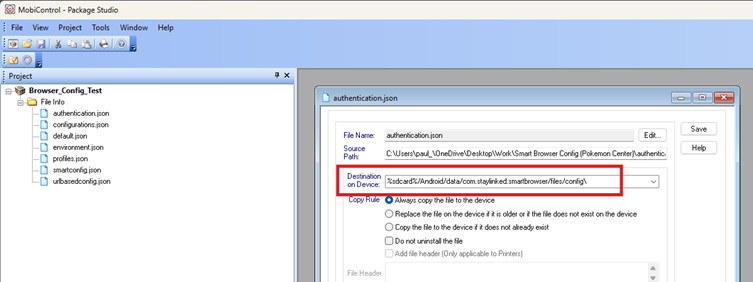
Android 11 and above example.
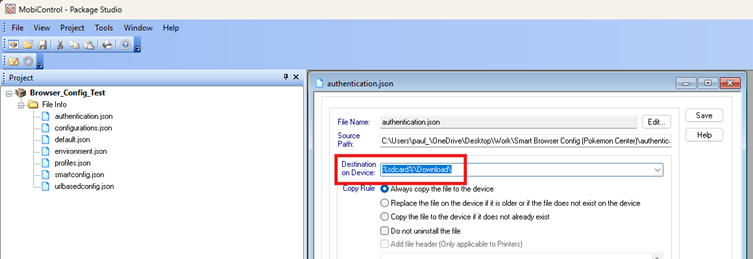
Enterprise Configuration
Currently Enterprise Configuration using Managed Configuration is not yet available in current versions.
Application Identifiers
EMM and MDM often require the application identifiers for ‘package name’ and ‘launcher activity name’ in order to:
- Whitelist or block apps
- Set kiosk mode (locking device to a single app)
- Automatically launch a specific app after reboot
Example: If an I.T. department wants a warehouse handheld to boot directly into a scanning app, they’ll configure the MDM with the app’s ‘package name’ and ‘launcher activity name’
For SmartBrowser the identifiers are:
Package Name: ‘com.staylinked.smartbrowser’
Launcher Activity Name: ‘LauncherActivity’
Share the post "Client Deployment using EMM / MDM Products"
