Introduction
StayLinked is a three-part solution consisting of a Server process, Administrator management console and a Client.
The StayLinked Client software is an "ultra-thin" client that connects to a StayLinked Server to provide terminal emulation (5250, 3270, VT). Clients are available for various device operating systems including; Android, iOS, Windows CE, Pocket PC, Windows Mobile, Linux, DOS and Windows desktop-based family of devices. A Java-base client is also available for use on Linux/Unix and any other platform that can support a Java runtime.
StayLinked clients have local configuration options. These options are primarily related to the display of screen information but does not include emulation settings that are controlled by the StayLinked server. StayLinked clients cannot provide terminal emulation access without connecting to a StayLinked Server.
This guide describes the options found in a typical StayLinked client, as well as the SmartTE options available in this client version.
Starting the StayLinked Client
Launch StayLinked via the Start Menu or desktop icon: StayLinked can also be started by navigating to the installation directory (typically found in the Program Files\Stay-Linked directory) and running the ‘staylinked.exe’ program directly.
The StayLinked Client application displays the StayLinked splash screen on startup.
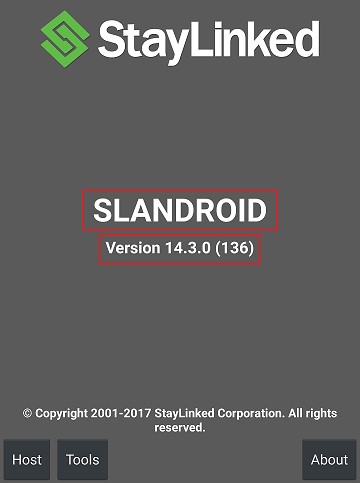
Device Type: This value is used by StayLinked to identify the type of hardware for selection of keyboard maps, client settings, device groups, and software deployment. The default value can be configured to a new type using the Administrator’s ‘client settings’ feature, or by manually adding a line to the staylink.ini file that specifies device_name=xxxxxxxx.
Client Version: These numbers represent the client major version, minor version, service release and (build). This guide represents the features included in all client software packages of this version.
Closing the client
Using File > Exit will prompt for a password if the client is set to ‘application lockdown’ of hide or show. The default password is esp. this will not end a client-server session. Rebooting the device or restarting the client will also reconnect to an existing session.
Client Dialogues
Extended Keys
Running Third Party Programs
Client Guide – Servers.ini
Client Guide – Other Features
Share the post "Client User Guide"
