The StayLinked server generates several log files that record server-wide information. Most general log files can be access from the StayLinked Administrator once a connection to the StayLinked Server has been established. These logs would be available from the Logs pulldown menu across the top of the Administrator. Some of these logs are optional, and require configuration in order to begin recording. Other logs, like the manager log, is always enabled. These files help record server performance information. These files vary in use and options, with some logs keeping data/time versions for history or files that have no maximum file size. Only the more common log files are listed below. The logs not described in this article are highly-specific or in some cases, have been replaced by newer methods of recording noteworthy events.
The entries below include the following details:
Default State: Describes the default option or where to enable or disable this file.
Cleanup: Describes the event that results in file cleanup. This is typically based on a maximum file size, but may take place during server startup or as the file grows.
Max Size: Files that are size limited will follow the size setting in the Administrator section for Server Settings. Other files will be unlimited size, but cleaned up during server restarts.
History: How many copies of the file are stored for history. When the file hits the max log size, a copy is set aside and the oldest history copy is deleted.
For example, the StdOut and StdErr files can grow to unlimited size, but will be reset to an empty file during server startup if the previous running copy has grown to more than 2MB. This means that servers that are expected to have extended up-time without interruption can potentially have very large files. These files will grow quickly when there is a high number of generalized errors being recorded.
Manager Log
Default state: Enabled, cannot be disabled
Maximum size: Per Server Settings
Cleanup: Oldest backup during rollover
History: 10 backups
The StayLinked Server process will not start up if it cannot write out to the manager log file. This file shows server startup and shutdown, including a startup banner of general server information. It’s a critical tuning tool, writing Java memory information every time there is activity on port 3006. Devices connecting to the server will show their unique id as well as session connect, status and reconnect events. Administrator connections are also recorded, including file retrieval when different sections of the Administrator are accessed.
The startup banner includes various information about the StayLinked installation. Operating system, Java version installation directory and server serial numbers are some of the commonly used values. The server will also record licensing and shutdown events.
Current server releases will store the ten previous copies of the manager log with date and time stamps. When a copy reaches the maximum file size, it gets copied off with the current date and time and the oldest copy of the file is deleted.
More information about Manager log entries can be found in the technical references for session persistence, server tuning and client-server connectivity.
The following are examples of important Manager log file contents.
The Startup Banner details StayLinked Server and system information:
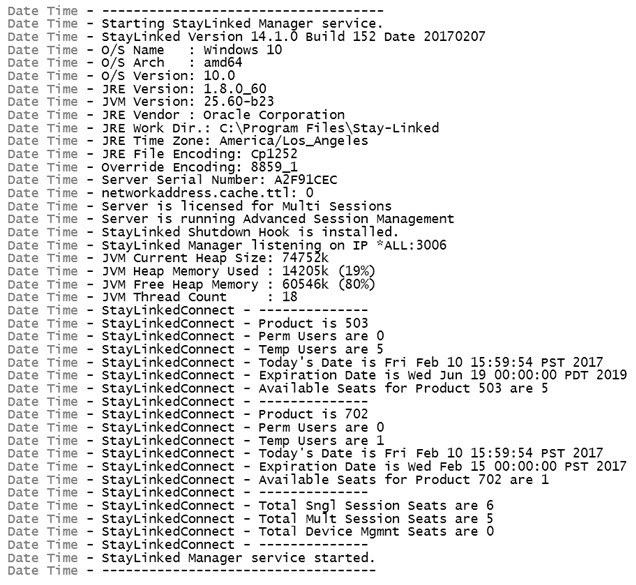
Any issues retrieving the serial number of the StayLinked install would appear in this startup banner.
Devices that have dropped packets will check their session status:
Date Time - Processing Query Session ID Request from 10.10.225.100: 'A8~05~7341F~0'
Date Time - Results of Query Session ID Request from 10.10.225.100 for 7341F is 'Y'
Date Time - Processing Query Session ID Request from 10.10.225.100: 'A8~05~7341F~0'Date Time - Results of Query Session ID Request from 10.10.225.100 for 7341F is 'N'
Each ‘query session status’ entry will have a corresponding response of Y or N from the StayLinked Server. Yes means that the device can return to the dedicated session port, while N means that the port has been closed and the session is no longer available. These transactions are typically on a regular interval, while requests from the same device coming in fast groups usually mean that the network is queuing packets or the server is waiting on system resources between responses. The server statistics and client-server communications guide provide more details about identifying these situations.
Java memory and thread details are written to file each time there is activity on port 3006:
Date Time - JVM Current Heap Size: 79360k, Heap Memory Used: 26268k (33%), Free Heap Memory: 53091k (66%), Threads: 27 (27 peak)
Date Time - JVM Current Heap Size: 73216k, Heap Memory Used: 15632k (21%), Free Heap Memory: 57583k (78%), Threads: 27 (28 peak)
Memory usage should be elastic. Over time the heap size should freely grow and shrink as needed. More information on JVM memory allocation can be found in the Server Tuning Technical Reference.
Authentication requests and configuration access from the StayLinked Administrator:
Date Time - Processing User Authentication Request from 127.0.0.1: 'A8~18~A~BEE89E9B878C86858586E2929CF9~A9F89D92~'
Date Time - Processing Administration Request from 127.0.0.1: 'A8~18~A~BEE89E9B878C86858586E2929CF9~A9F89D92~'
Date Time - StayLinkedAdministration Connection from Administrator is accepted.
Date Time - processAuthenticationRequest: Starting....
Date Time - processAuthenticationRequest: Authenticating user 'administrator'...
Date Time - processAuthenticationRequest: Adding authorized IP: 127.0.0.1
Date Time - Processing File Transfer Request from 127.0.0.1: 'A8~0B~P~devices.xml ~192.168.100.63 ~53988~'
Alerts Log
Default state: Enabled, cannot be disabled
Maximum size: Per Server Settings
Cleanup: Oldest backup during rollover
History: 10 backups
The Alerts file is usually viewed in the Administrator section for Server Configuration. This file can be directly downloaded in older Administrator versions, but is best viewed after the basic processing offered by the Administrator.
Log entries include items such as; server startup and shutdown, keyboard requirements for new device types, licensing warnings, and configuration notices.

On most systems, the most common entry will be a ‘Could not complete registration message that means the handshake failed due to packet loss or firewall issues. These appear on nearly every StayLinked install and are a normal part of operation.
More information about the handshake messages can be found in the Technical Reference for Err: Host Timeout!.
Standard Err (StdErr) and Standard Out (StdOut)
Default state: Enabled, disabled in Server Settings
Maximum size: Unlimited
Cleanup: Startup > 2MB
History: None
These files generally contain any Java ‘noise’. If session-specific logging is enabled, session specific entries will be deferred to the appropriate individual logs. If session-specific logging is not enabled, all of those runtime errors will be written to the StdErr or StdOut file.
These files can often contain tuning or other abnormal operation issues, though the contents are not processed and will not typically contain entries that are valuable to untrained review. It is not uncommon for these files to list ‘errors’ that are part of normal operation and have no effect on the server performance or operation. These files are usually best reviewed by StayLinked support.
Older versions of these files do not include any date or time information, making it impossible to know if the most recent events are hours, days, or even months old. Starting with version 15.1 build 208, the Standard Out log includes additional details in the startup entry:
Date Time – StayLinked Server Version 15.1.0 Build 208 Dated 20200727 with S/N 6436952C
Date Time – O/S Name : Windows 10
Date Time – O/S Arch : amd64
Date Time – O/S Version: 10.0
Date Time – TE Version : 11.0.13-B20150319
Date Time – TACL Build : 35
Date Time – JRE Version: 1.8.0_60
Date Time – JVM Version: 25.60-b23
Date Time – JRE Vendor : Oracle Corporation
Date Time – © Copyright 2001-2020 StayLinked Corporation. All rights reserved.
Exclude From Logs
Some application environments can write common events to these files. For example, if the application generates a proprietary escape sequence that is not an emulation standard sequence, it can be written to file for every occurrence. If the application generates the sequence enough times over all the devices in use, it can cause the file to grow at an unusual rate. Since this file isn’t capped on size, it has been known to cause systems to run out of disk space when a regular restart is not performed.
If you want to keep these files running, but ignore common events, you can create a configuration file called excludefromlogs.txt. Add your desired entries and place this file in the StayLinked Server’s installation directory. Any log entries that start with your custom text will not be written to the StdErr file. Placing this file in any of the StayLinked server’s subdirectories will have no effect on the values written to file. This file is taken into account during server startup, so a bounce of the server process will be required if changes are made to your exclusion file.
Some common values include:
- Malformed VT sequence
- psListener took an Exception
More information on these entries can be found in the Technical Reference for Server Tuning Parameters.
Statistics
Default state: File disabled, but gathering data
Maximum size: Per Server Settings
Cleanup: Oldest backup during rollover
History: 10 backups
The statistics log shows various summary transactions between the client and server. The StayLinked server always keeps statistics information, but will only write those values to file (and reset the record) if the file is enabled within usage tracking. This typically causes the first reporting period to be unusable data that includes all data since the server process was last started.
The statistics interval sets the frequency of log entries. At each interval, the server will write the details for each existing session. This file can help identify issues that are device, network segment, or server specific. It can also be used to easily see which devices are improperly configured for scanning or quantify if users are hand-entering values that should be scanned.
The stats include the date, time, session number, device IP address, device MAC address, summary line, list of blacklisted ports, and session specific values including:
| PSNT | Packets Sent | (packets sent from the server to the client) |
| PRCV | Packets Received | (packets sent from the client to the server) |
| KBSNT | Kilobytes Sent | (data size of packets sent from the server to the device) |
| KBRCV | Kilobytes Received | (data size of packets received from the device) |
| OOS | Out of Sequence | (packets that arrived at the server out of order) |
| RTX | Retransmit | (packets that had to be resent to the device) |
| DUP | Duplicate | (packets received more than once) |
| SOK | Synchronization | (the client and server confirm that they are synchronized) |
| AGD | Aged Syncs | (multiple synchronizations in the receive buffer) |
| TXF | Transmit Buffer Full | (number of times packets overflowed the send queue) |
| RCO | Reconnect | (number of times a device reconnected to an existing session) |
| KEY | Keystrokes | (number of key presses from the device) |
| SCN | Scans | (number of scans from the device) |
| CMD | Commands | (number of on-screen SmartTE buttons used on the device) |
Blacklisted ports are ports on which a handshake has failed. They will be skipped for use until more ports are required, at which time the blacklist is cleared and the process starts over.
More information on this statistics logging can be found in the Technical Reference for StayLinked Statistics Logging.
Authentication (Device Identification)
Default state: Enabled
Maximum size: Unlimited
Cleanup: Never
History: None
This file records the login of users on individual devices when using the StayLinked User ID Tracking in server settings or Screen Recognition to identify user logins. The file is not cleared in order to retain login history. This file can be cleared or deleted while the server process is running, but may not automatically recreate a new file on the fly.
Share the post "Log Files – General Server Logs"