Legacy:
We have added features for Honeywell devices where if the Client finds a ‘scanner.ini’, then it will operate in the legacy ‘Private Profile’ mode which will maintain backwards compatibility.
Honeywell Scanner Profile:
As of SmartTE Android Client 15.3.0 Build 232 and later, if there is no ‘scanner.ini’ found, then barcode scanning will be controlled by the active ‘Honeywell Scanner Profile’ as defined in the ‘Settings->Honeywell Settings->Scanner’ configuration. The ‘Active’ Honeywell Scanner Profile might be the ‘Default’ Profile, or it might be a ‘SmartTE’ Honeywell Scanner Profile that was created and assigned to the SmartTE Client Application.
Honeywell does not currently allow any APIs so that the SmartTE Client can auto-create a Honeywell Scanner Profile. Therefore, if the user wants to use a Honeywell Scanner Profile with the SmartTE Client, they can manually create that profile using Honeywell’s settings or they can use Honeywell Enterprise Provisioner and the Honeywell infrastructure to create the profile and distribute it to devices.
The Profile should be assigned to the SmartTE Client Application as listed in the following image:
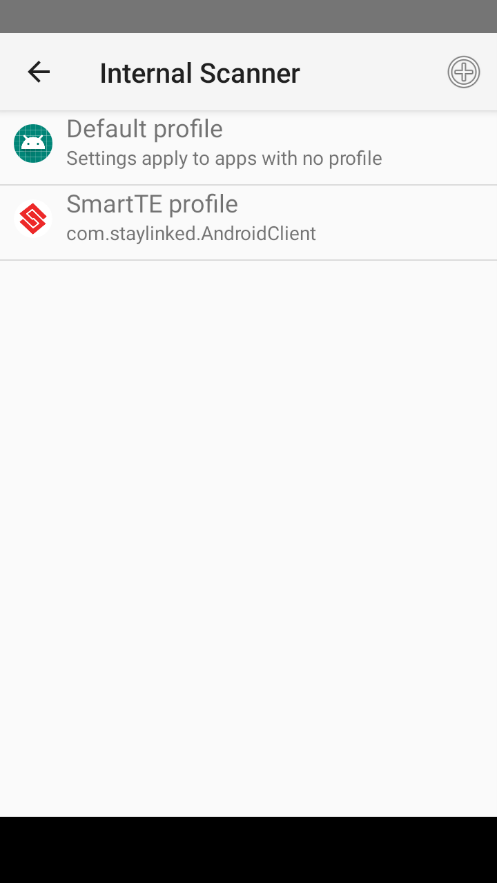
Enable the Honeywell Scanner Profile:
To enable this process manually, follow these steps:
In the ‘Data Processing’ section, turn off ‘Wedge’.
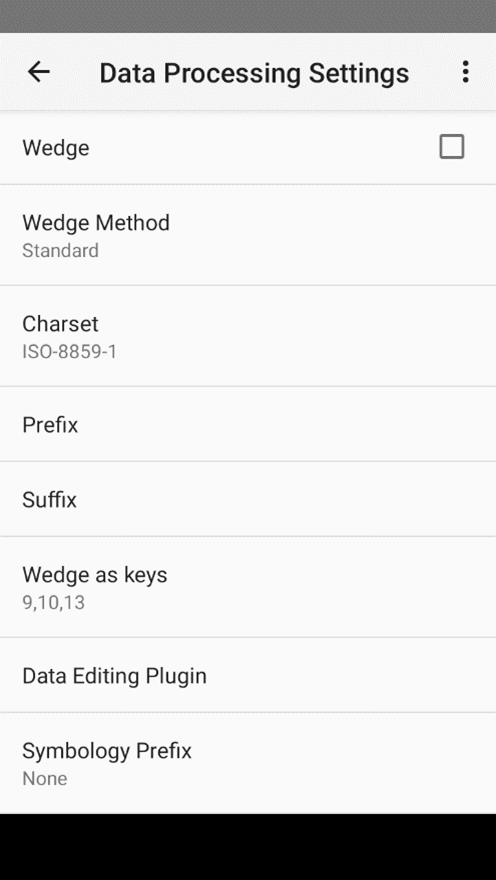
Next, scroll down and select only 'Data Intent'.
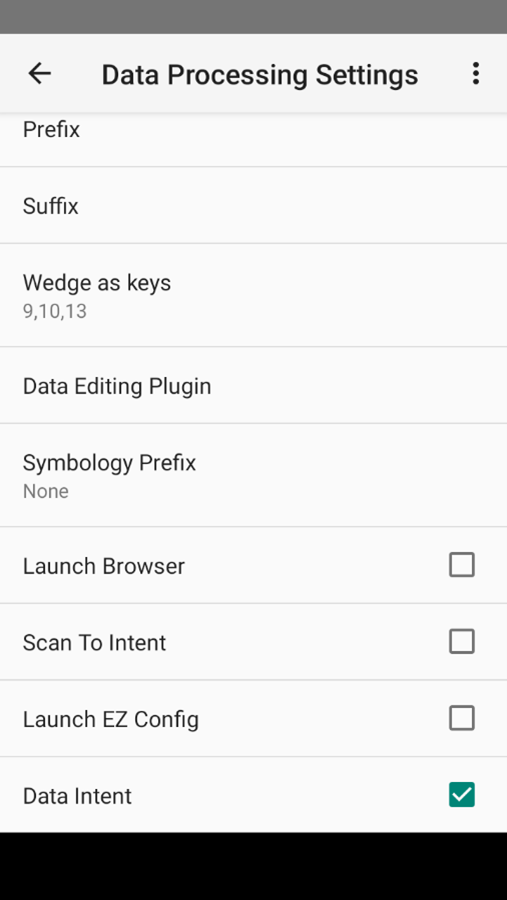
In the ‘Data Intent’ section, fill-in the Action and the Category.
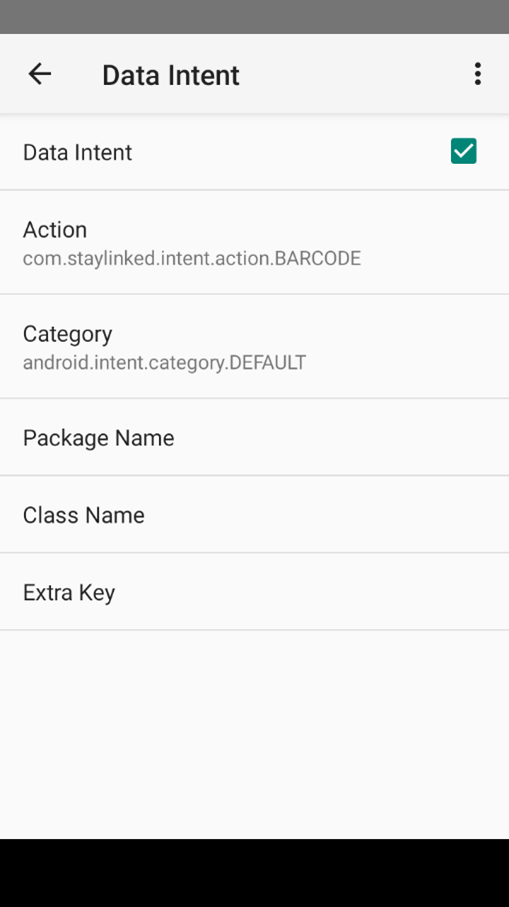
With this Honeywell Profile configured and no ‘scanner.ini’ installed in the Client private folder, then this Profile should be active in the Scan Test and in a live Session. If desired, you can confirm this is working by viewing the client log on the handset and looking for the line :
[i] SmartTE is using the active Honeywell Scanner Profile for scanner configuration.
Share the post "Scanner Configurations for Honeywell Android Devices"