Download the SmartBrowser APK to your PC from the StayLinked Downloads Portal.
In 'Settings' on the mobile device, ensure USB preferences are set to ‘File Transfer’.
Connect to the mobile device via USB to your PC.
Drag the SmartBrowser APK into the ‘Downloads’ directory on the mobile device.
Open the ‘Files’ application on the mobile device. Navigate to the ‘Downloads’ directory, select the SmartBrowser APK, following the prompts.
Open the SmartBrowser and allow access to manage all files.
Tap the back arrow on the top left of the screen.
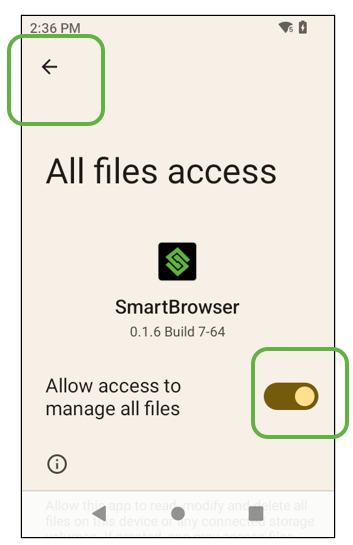
The ‘Sessions’ screen appears, and the Browser is now installed.
Close the APK on the mobile device and the SmartBrowser icon appears on the Home Screen.
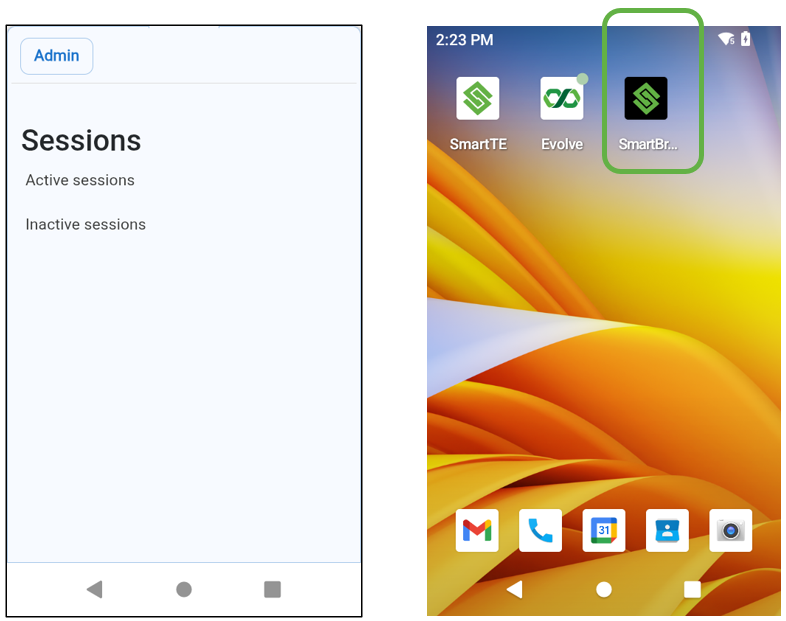
The next time the APK is launched, the SmartBrowser splash screen appears briefly, before the log-in screen for the StayLinked WMS Demo appears by default.
Share the post "Installing the APK"
