Beginning a Session
From the Sessions screen, choose a session and tap it to start the session.
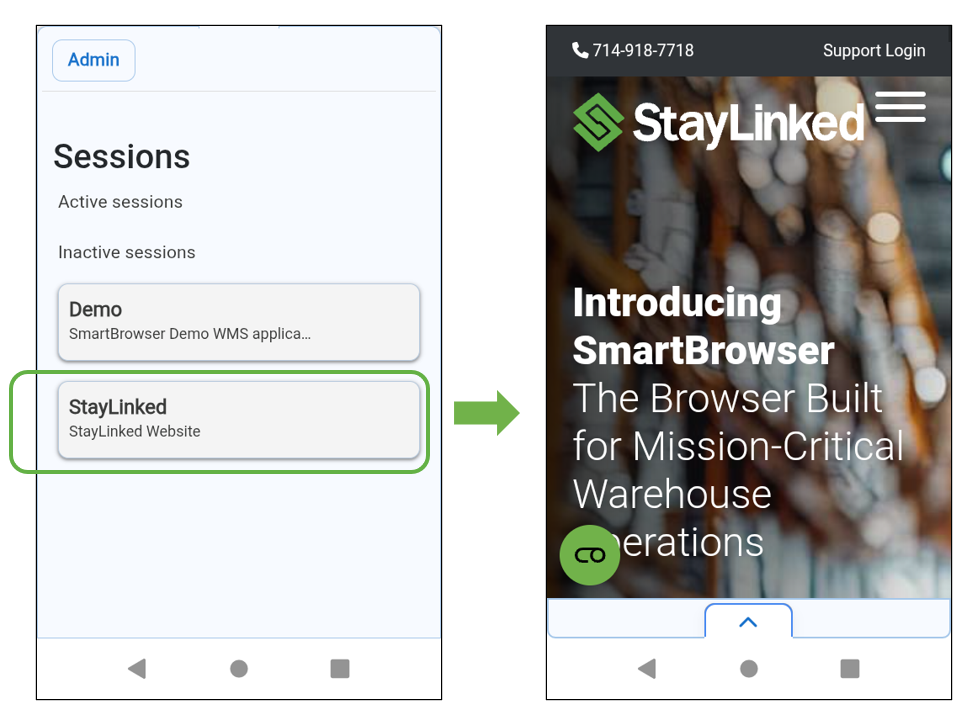
Refresh Options
Refreshing a session
From within an active session, tap the drawer menu.
From the 'Sessions' screen select an active session and tap the kabob menu on the right.
Tap 'Refresh session' from the pop-up menu.
SmartTip!
The session refresh ends and restarts the session.
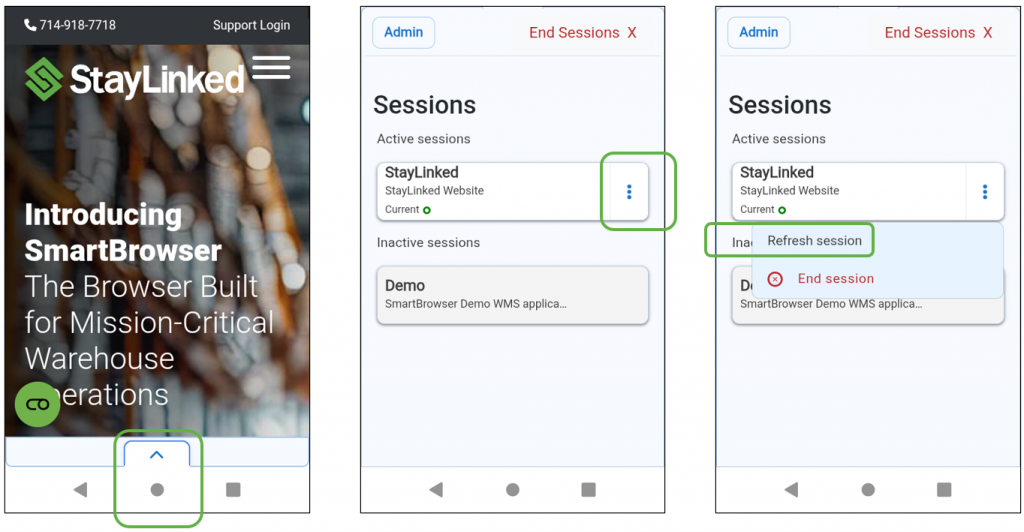
Refreshing the Chromium Webview
From within an active session, swipe down to send a refresh call to the Chromium Webview
Client side updates and the UI state are refreshed.
The refresh indicator appears briefly at the top of the screen during this operation. When the refresh indicator disappears, the operation is complete.
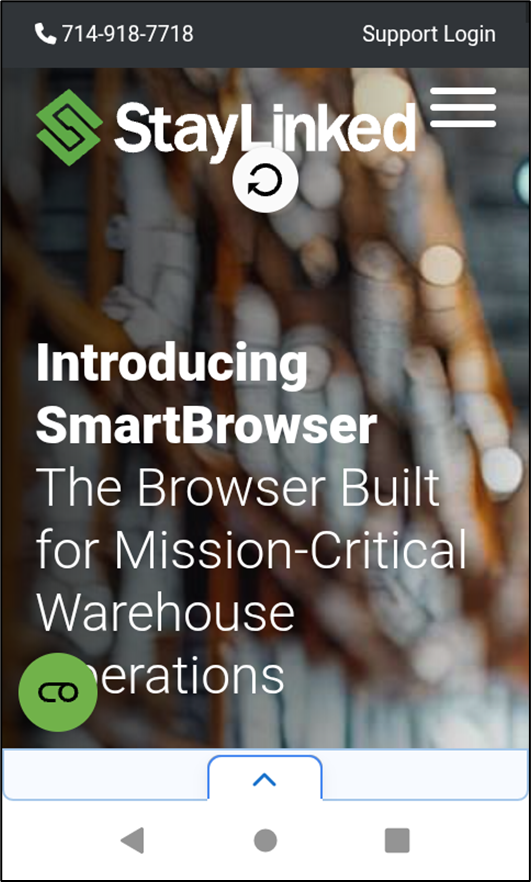
Disabling Refresh
Swipe Refresh can be disabled and enabled from within the profile editor of both the SmartBrowser client and the Configuration Tool.
In the 'Navigation' section of the client or the 'Navigation Controls' section of the Configuration tool, toggle the slider on to disable Swipe Refresh or off to disable.
The default setting for Disable Swipe Refresh is off.
SmartTip! The configuration file stores the back button and swipe-down refresh flags separately, so the behavior can be customized independently in the future if needed.
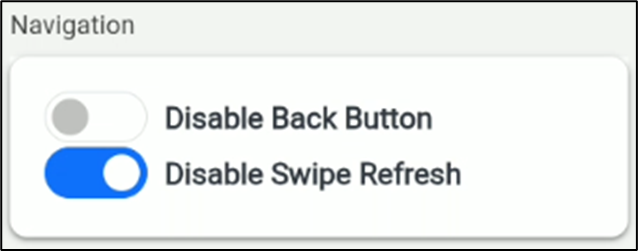
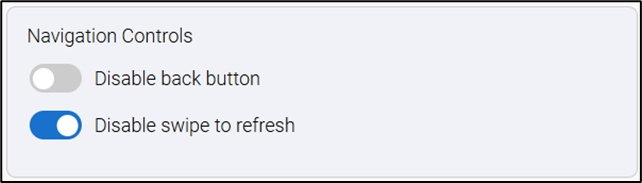
Ending a Session
From an active session, tap the drawer menu.
On the 'Sessions' screen select an active session and tap the kabob menu on the right.
Tap 'End Session' from the pull-down menu..

Ending all Sessions
From within an active session, tap the drawer menu.
From the 'Sessions' screen tap 'End Sessions X' at the top right of the screen.
Confirm the operation by tapping 'End sessions' from the pop-up menu.
Back on the 'Sessions' screen all sessions now appear in the 'Inactive sessions' listing.
SmartTip! Ending all sessions clears ALL cookies and cache.
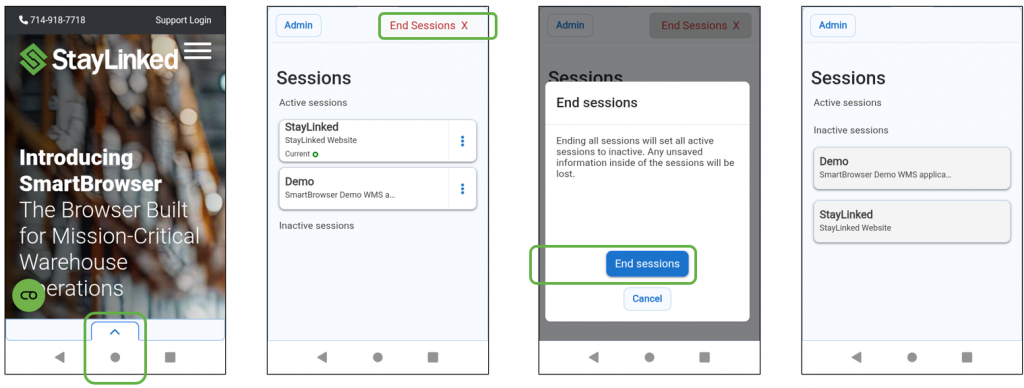
Toggling Between Sessions
Once more than one session is active, it is possible for the user to seamlessly toggle between them.
Swipe the touchscreen with two fingers to the left to advance through the sessions.
Swipe the touchscreen with two fingers to the right to reverse through the sessions.
Setting an Inactivity Timeout
'Session Inactivity Timeout' is available in the 'General' section of the Configuration Tool.
This setting is not configurable within the SmartBrowser client itself.
The default value for this setting is '0'.
Either enter a value (in minutes) in the entry field or press the arrows on the right of the entry field to make adjustments
Export the configuration to SmartBrowser for the setting to take effect.
Once inactivity in the SmartBrowser reaches the configured timeout, users will see that any active sessions have ended.

Share the post "Managing Sessions"
