Many Cipherlab devices, including the RS51 and RK25 may need to use the following settings in order to properly scan into the StayLinked Client. These settings put the scanner into a native mode, reading barcode data from the CipherLab scan engine. In this mode, barcode data retrieval is quicker than reading through a keyboard wedge. It also will provide a Symbology ID which allows identification of barcode types and use of symbology-specific barcode rules in the StayLinked Administrator/Server.
Scanner Setup – Within the Reader Config Applet:
A) Copy Default to new Name (StayLinked)
B) Modify Data Output
- Keyboard Emulation – None.
- Auto Enter – Disable.
- Associate App to StayLinked Client.
- Enable Profile.
In newer Cipherlab devices, the Reader Config section offers different choices. Be sure the section for Data Output has the Default Mode set to Intent. The default setting is 'Input Method' which does not work with StayLinked clients.
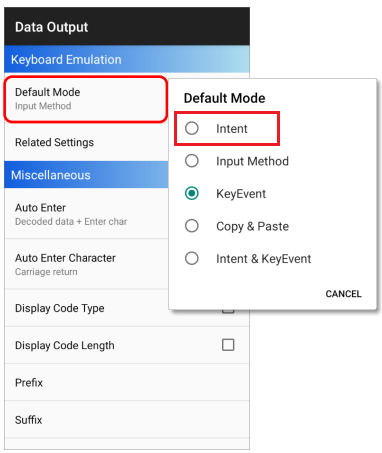
As of the time of this writing, the Cipherlab guide for Reader Config can be found here.
Note that when using a profile other than the default, use of StayLinked Scanner Enable/Disable API's is not available.
Share the post "Android Devices by Cipherlab"
