DataLogic devices use intents much the same as on Zebra/Motorola devices. The configuration can be found in the Settings > Scanner Settings options. After pressing the menu option to see all applications, select Settings > Scanner Settings > Wedge.
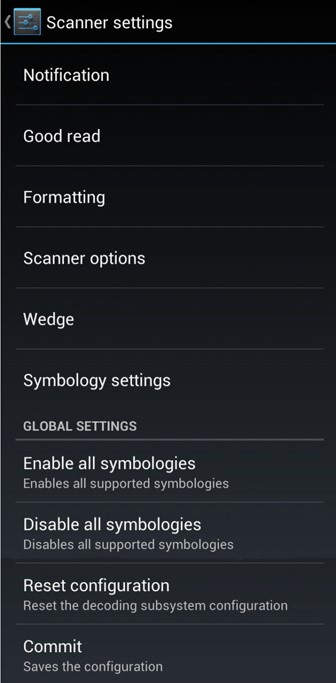
Select the following options in the Wedge configuration panel:
Enable keyboard wedge – Unchecked
Enable intent wedge – Checked
Intent delivery mode – Broadcast intent
Intent action – com.datalogic.decodewedge.decode_action
Intent category –com.datalogic.decodewedge.decode_category
Intent extra barcode string –com.datalogic.decode.intentwedge.barcode_string
Intent extra barcode type –
com.datalogic.decode.intentwedge.barcode_type
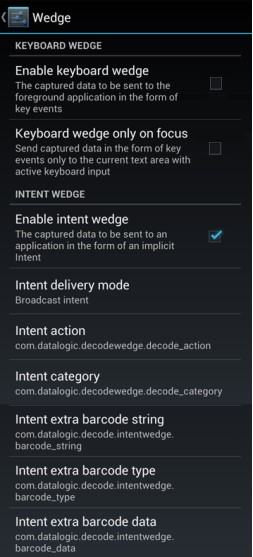
The 'Settings > Scanner Settings > Formatting’ must be configured as follows:
Label prefix – None
Label suffix – None
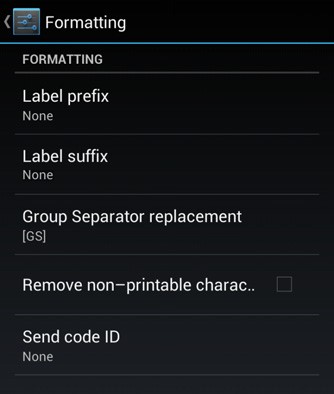
The StayLinked server will apply any prefix and suffix options.
Once configuration is complete, you can test the results using the StayLinked Client scan test to see the barcode data and symbology information.
X5 Skorpio Devices
The following settings can be particularly important. These configurations can be found in Scanner Setup done in Settings->Datalogic Settings->Scanner Settings:
a. Formatting-> Label suffix to NONE (default is a LF).
b. Wedge-> Enable keyboard wedge to OFF (default is ON).
c. Wedge-> Enable intent wedge to ON (default is OFF).
Share the post "Android Devices by DataLogic"
