All Android-based devices can scan using the Bluetooth Serial Port Profile (SPP) interface. Selecting the Client menu options:
Host > Configure > Scanner > Configure Bluetooth Scanner
Note – The Host > Configure option will not be available if your device is currently displaying an emulation screen or error message. Returning to the Client splash screen will allow this option.
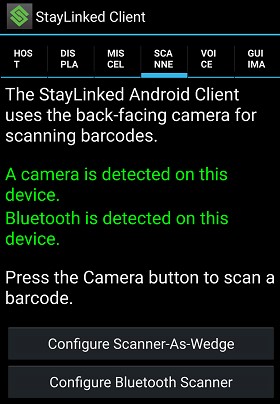
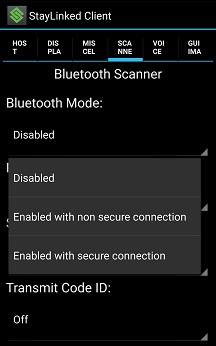
The options available in the Bluetooth configuration are similar to the scanner-as-wedge configuration dialogues on other devices:
Bluetooth Mode – Enabling Bluetooth mode provides an option for Bluetooth with or without security.
Paired Devices – Displays a list of paired devices, allowing you to select the active pair for use with StayLinked.
Scanner Type – This option sets the type of symbology IDs that will be included with your barcode scans. Selecting the wrong type of scanner may result in the wrong barcode types being reported by the scanner.
Transmit Code ID – Set this option to consume the first characters to identify the type of barcode that was scanned. Without configuring a symbology ID, the device will report all barcodes to the StayLinked Client as unknown/unsupported.
Devices using Bluetooth Human Input Device (HID) profiles are not supported for native scanner control and require traditional Scanner-As-Wedge configuration as mentioned above.
Share the post "SPP Bluetooth Scanners"
