When configuration is complete, your mobile device should be able to connect to the StayLinked server and see an emulation screen.
Windows 10 and Windows Mobile Device Center (WMDC)
The following steps can sometimes be helpful if you are having an issue with WMDC creating a connection to any device:
From a command prompt, run the two following commands separately:
REG ADD HKLM\SYSTEM\CurrentControlSet\Services\RapiMgr /v SvcHostSplitDisable /t REG_DWORD /d 1 /f
REG ADD HKLM\SYSTEM\CurrentControlSet\Services\WcesComm /v SvcHostSplitDisable /t REG_DWORD /d 1 /f
Open Windows Services, (command services.msc) and make the following changes:
- Edit the service ‘Windows Mobile-2003-based device connectivity’
- Go to the Recovery tab
- Subsequent Failures set to Restart the Service
- Edit the service ‘Windows Mobile-based device connectivity
- Go to the Recovery tab
- Subsequent Failures set to Restart the Service
Restart your PC for the changes to take effect.
Be sure to follow Microsoft instructions and troubleshooting steps before applying the changes listed above. These steps should only be required on Windows 10 systems that can no longer use WMDC. If you are not sure, we recommend following the manual installation instructions for any client instead of tampering with the Windows registry.
If your function keys do not work as expected, be sure to confirm your emulation settings as described in the section regarding your telnet host entry. If the keys do not work after starting a new session, refer to the technical reference on keyboard maps for a list of common alternative keyboard mappings.
Basic Error Message Codes
If you don’t see an emulation screen on your device, the message displayed should point to the possible causes. The following are the most common examples:
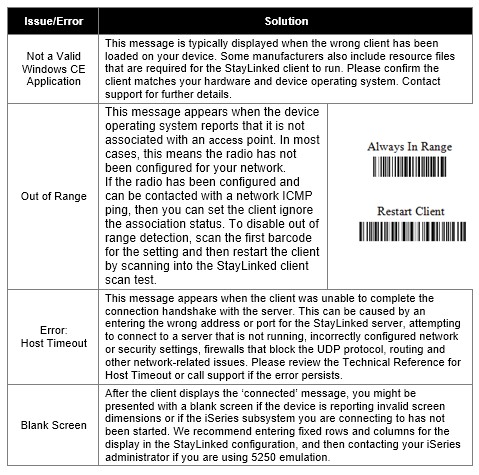
Once connected to the StayLinked server, the server may display several different error messages on the device. These message codes mean the device connected to the StayLinked Server just fine, but the Server cannot create a session because of the issue described with the code.
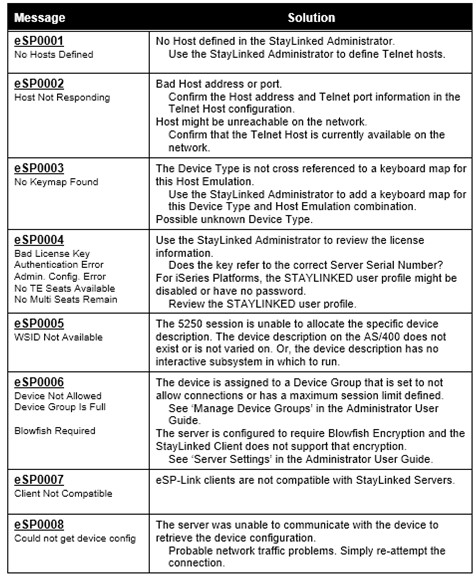
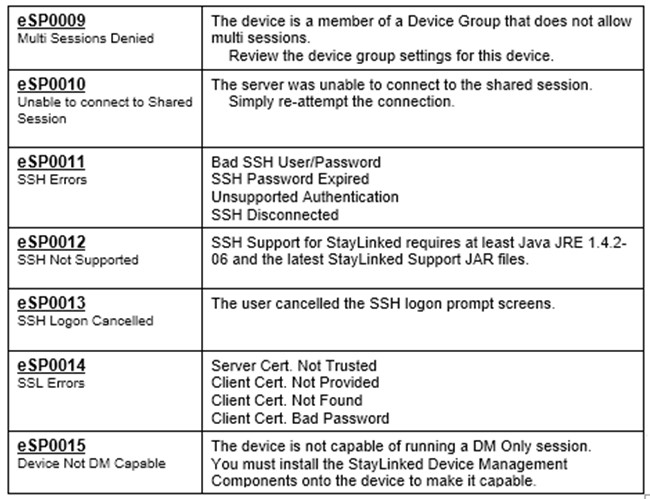
Demo Mode
Brand new installations of the Server process will include a ‘Demo Mode’ license. This allows the server to support up to three connections for a one-hour period. Once the hour is up, the server process must be restarted to start a new hour. When a client connects to the server with the demo key, it will display StayLinked Demonstration Mode and press any key. It will also display the time remaining in demo mode or a notification that the server process has expired. Restarting the server process will start a new hour. Send your server serial number to our support team to obtain standard licensing.
Share the post "Troubleshooting and Error Messages"