Emulation Property Setup
StayLinked has the ability to end inactive sessions as an 'Emulation Property' in the telnet host entry. Navigate to Emulation Settings > Telnet Host Groups. Select your Telnet Host Group. Select your host name, next right-click on it and choose 'Edit'.
Under Emulation Properties, right-click to 'Add New'. Select "Telnet Session Inactivity Timeout". The value entered would be the inactive time elapsed in seconds. (In this example we used 3 hours, 10,800 seconds.) Click OK.
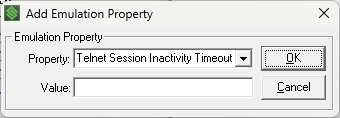
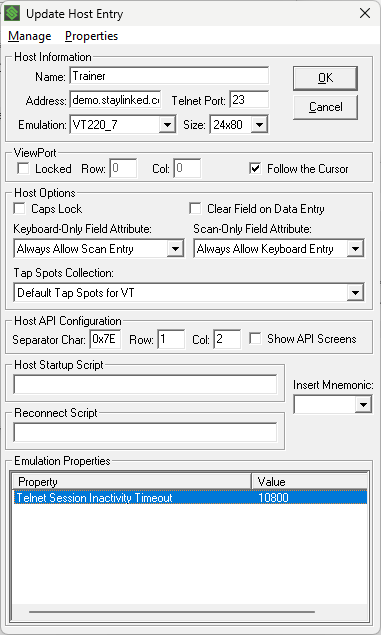
When StayLinked ends a session due to inactivity it is recorded in the Server Alerts section of the Administrator.
If you have the same reaction using other clients like PuTTy, the inactivity timeout may be on the host side. StayLinked cannot prevent the host from hanging up on the telnet session.
An inactivity script can also be added. This emulation property instructs StayLinked what inputs to provide to the host prior to closing the telnet session. This is often used when the host has common keys for backing out of transactions prior to closing the session.
Instructional Video: Setting an Inactivity Timeout with Emulation Property
Screen Recognition Setup
Using Screen Recognition features you can set an inactivity timeout based on the screen presented by the host.
This is more often used on sign-on screens in which the user has not started any work and the session can be easily ended without need to clean up incomplete activities. This option does not provide a scripting option before ending the session. Here is the link to the articles for our screen recognition guide. For specific details on these steps start with Capturing Screen Maps in the overview article.
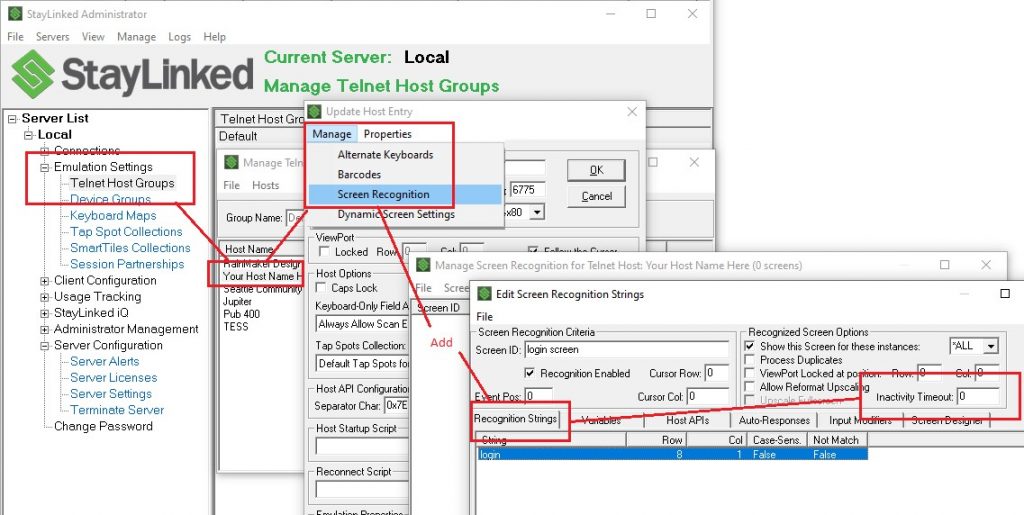
Note that the only tab required in screen recognition is the 'Recognition Strings' to identify the location of your username and/ or password prompts.
If you have any users that are presented with a choice of telnet servers or hosts, these settings would not yet apply because no host entry has been selected. StayLinked offers a 'pre-telnet timeout' which can be configured in the server settings to clean up inactive sessions that might sit before selecting a host or when displaying early server-side error messages.
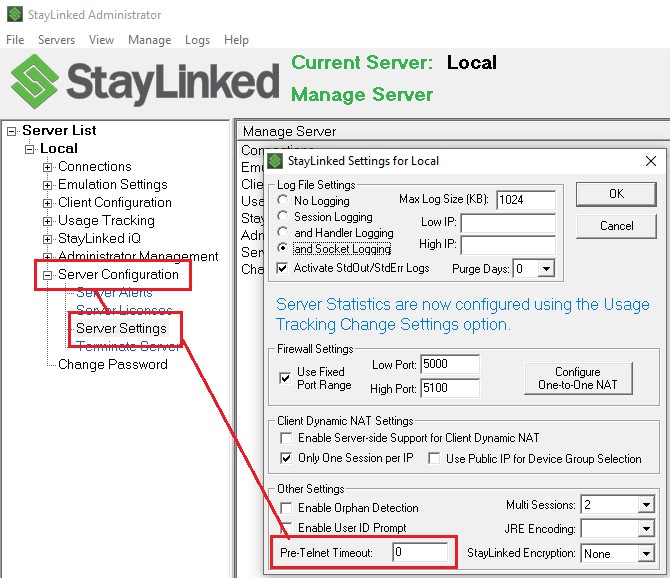
Note that all of these values are configured in seconds. When a telnet session has started, it is recommend that no timeout is used short enough to interrupt incomplete user activities. Common values include 4 or 8 hours, configured in seconds as 14400 or 28800. Pre-ternet or signon screens can be configured for much shorter times since you know the user has not started any work, commonly as 300 seconds for a 5 minute timeout.
Share the post "Setting an Inactivity Timeout"