Introduced in Server/Administrator version 16.1, reference screens are a new way of organizing Screen Recognition entries to streamline duplicate entries and make the entire system more efficient. If multiple Host Entries are connecting to the same WMS system and are using the same WMS screens, then each Host Entry would have required its own set of recognition screens, even if the recognition screens are duplicates in other Host Entries. This could lead to a large hosts.xml configuration file.
No client changes or version changes are required for this feature, but the Server and Administrator must both be at least v16.1.
The purpose of the new ‘Referenced Screens’ feature is to provide a mechanism to leverage existing sets of recognition screens. This is accomplished by creating references to those screens that can be used by other Host Entries that access the same host screens. each Host Entry can now 'reference' all of the screen recognition events in another host entry. This could be used to break apart the screen recognition, or allow for regular or typical screens to simply be referenced in each host instead of requiring a complete copy.
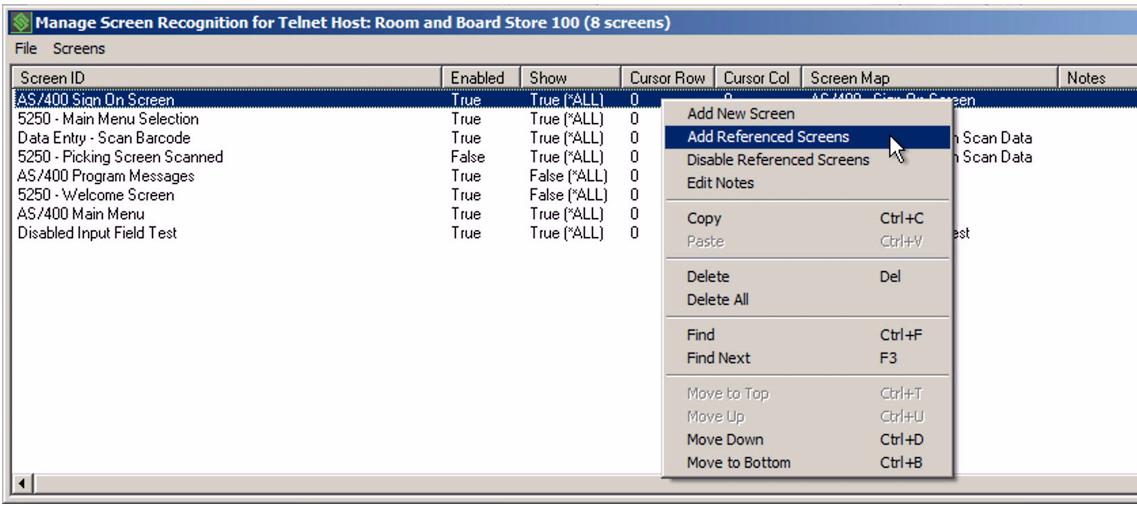
The new menu option "Add Referenced Screens" adds the reference to recognition screens from another Host Group and Host Entry. This effectively inserts all of the referenced entries into the list of recognition screens for the current Host Entry. Clicking the option produces this new window.
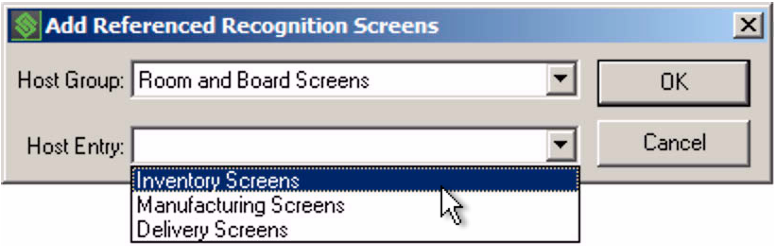
The Host Group drop-down list is used to select the Emulation Settings configuration for the "Telnet Host Group" that contains the "Host Entry" with the targeted Recognition Screens. Note that Host Groups with names containing a tilde character (~) will not be displayed. The tilde character is now an invalid character for new Host Group names. Any pre-existing Host Group names can still include the tilde, it just cannot be chosen as a Host Group for Referenced Screens unless it is renamed removing the tilde. This drop-down list will also remember the last selected Host Group the next time "Add Referenced Screens" is accessed.
The "Host Entry" drop-down list is used to select the Host Entry, from the selected Host Group, containing the targeted Recognition Screens for use in the current Host Entry. The "Host Entry" drop-down list will not include:
- The current Host Entry
- Host Entries for different Emulation types than the current Host Entry
- Host Entries that have no Recognition Screens
- Host Entries that have only Referenced Screens entries
- Host Entries that are already used for Referenced Screen in the current Host Entry
An alert message will be displayed if the selected Host Group contains no Host Entries that can be used for Referenced Screens.
Click the OK button to add the selected Host Entry as a Referenced Screen entry positioned at the end of the list of Recognition Screens for the current Host Entry.
Note the following additions to "Manage Screen Recognition" window:
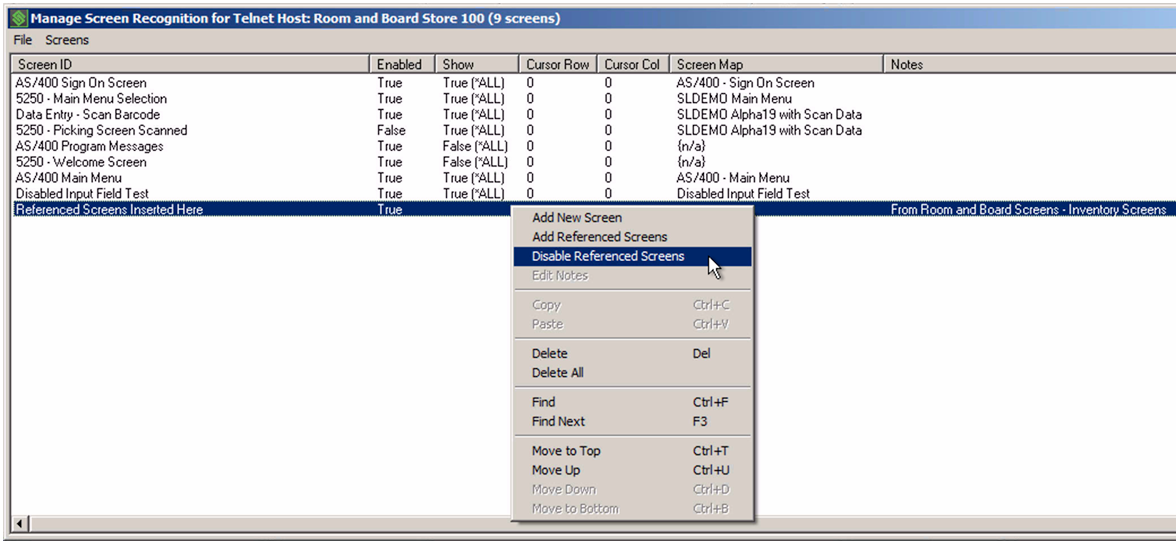
Once Referenced Screens are added, the list of Recognition Screens will now include a special entry indicating that Referenced Screens will be inserted at this position in the list.
The "Screen ID" column will always include the text "Referenced Screens Inserted Here"
The "Notes" column will specify the Host Group / Host Entry where the referenced screens will be inserted.
Referenced Screens entries are enabled, disabled, moved or deleted via the right-click menu. Moving the Referenced Screen entry controls where in the list of Recognized Screens the Referenced Screens are inserted. The SmartTE Server processes Recognition Screens, including the inserted Referenced Screens, in the order that they appear in this list. Once Referenced Screens are added, any duplicate Recognition Screens can be multi-selected for deletion using the SHIFT and CTRL keys to select groups or individual entries.
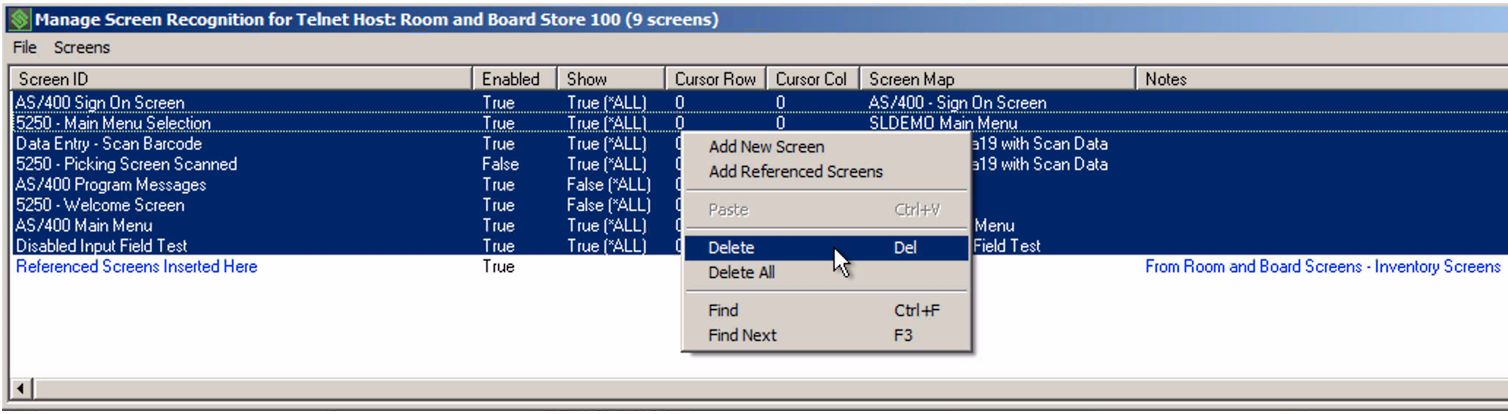
Host Group and Host Entry Referential Integrity
The Referenced Screens feature uses Host Group names and Host Entry names to identify the Referenced Screens that the SmartTE Server will insert into the list of Recognition Screens at session startup. The SmartTE Administrator will enforce some referential integrity when deleting or changing the names of Host Groups and Host Entries. In case the hosts.xml file has been manually edited, the SmartTE Server will also verify that the Host Group / Host Entry combination exists before attempting to insert the Referenced Screens. In the Administrator UI, if an attempt is made delete a Host Group that has been used for Referenced Screens in other Host Entries, the delete is prevented, and this alert dialog will be displayed.
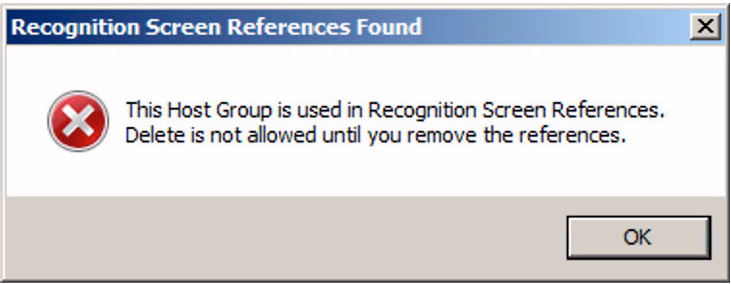
If an attempt is made to delete a Host Entry that has been used for Referenced Screens in other Host Entries, the delete is prevented, and this alert dialog will be displayed.
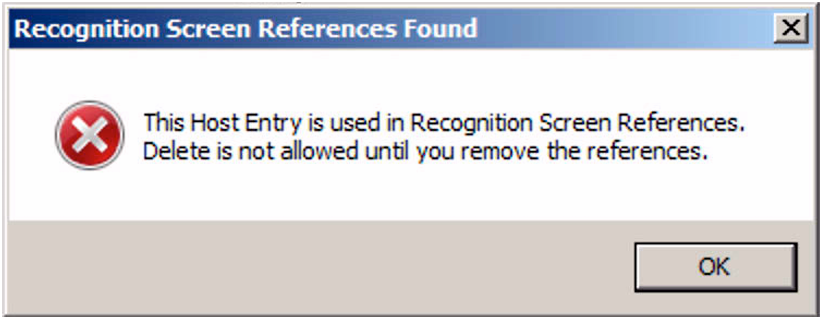
The Administrator handles renaming of Host Groups and Host Entries differently when they are used for Referenced Screens in other Host Entries. Rather than preventing the renaming of the Host Group or Host Entry, a warning message (shown below) appears prompting the user to confirm the name change or not. This enables the user to swap in another Host Group / Host Entry combination and avoid modification to all of the Host Entries that reference the original Host Group / Host Entry combination.
If an attempt is made to rename a Host Entry that has been used for Referenced Screens in other Host Entries, this warning and confirmation dialog is displayed.
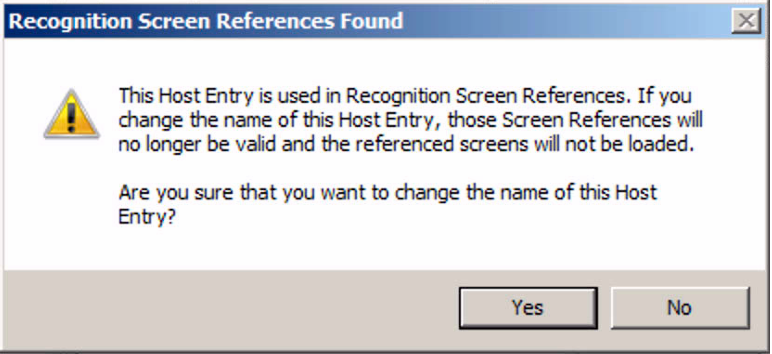
New Log Entries
The SmartTE Server will add log entries to the Session Log as Referenced Screens are processed. Examples include:
StayLinkedHost Skipping Referenced Screens from SAME Host Group 'Default' and Host Entry 'My Host Entry'.
Indicates that the server will not allow Referenced Screens from the current Host Group and Host Entry.
StayLinkedHost Could not find Referenced Host Group 'Shared Recognition Screens' and Host Entry 'Receiving Screens'.
Indicates that the server could not find the Referenced Host Group and Host Entry.
StayLinkedHost Skipping Disabled Referenced Screens from Host Group 'Shared Recognition Screens' and Host Entry 'Session Startup Screens'.
Indicates that the Referenced Host Group and Host Entry was Disabled and will be ignored.
StayLinkedHost Inserting Referenced Screens from Host Group 'Shared Recognition Screens' and Host Entry 'Picking Screens'.
Indicates that the server is now inserting Referenced Screens.
StayLinkedHost Found no Referenced Screens in Host Group 'Shared Recognition Screens' and Host Entry 'Shipping Screens'.
Indicates that the server did not find any recognition screens in the Referenced Host Group / Host Entry to insert into the list of recognition screens.
StayLinkedHost Skipping Nested Referenced Screen.
Indicates that any nested Referenced Screens encountered while inserting screens will be ignored.
StayLinkedHost End of Referenced Screens from Host Group 'Shared Recognition Screens' and Host Entry 'Picking Screens'.
Indicates that the server has inserted the last of the Referenced Screens.
Best Practices
The new Referenced Screens feature is designed to be flexible and can be used in many ways. However, for cases where customers have many host entries that share the same exact recognition screens, the current thinking for best practices is to create a special, dedicated Host Group to be used exclusively for Referenced Screens. This special Host Group is not referenced in any Device Groups. It is used for adding Referenced Screens to Host Entries that need to use the common recognition screens. Of course, almost every implementation will include special requirements. This is only broad guidance that can be altered as needed on a case-by-case basis.
Simple Implementation Example
Shown below is a unique, dedicated Host Group named ‘My Recognition Screens’ that contains "dummy" Host Entries. Each Host Entry contains the Recognition Screens for different functions of the WMS Application.
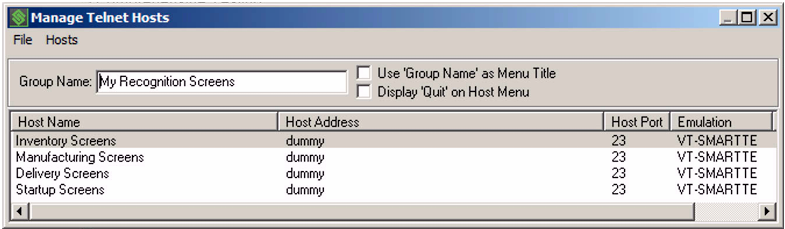
In this live Host Entry below for "My Store Number 100", only the Referenced Screen Entries required for this location are added. These Referenced Screens are from the "My Recognition Screens" Host Group.

Below is another live Host Entry for "My Store Number 101", where only the Referenced Screen Entries required for this location are added.

Below is another example of a "flat" configuration.17 Recognition Screens are shared with and referenced by all the locations of one of our real-world customers. This Host Entry is in a unique, dedicated Host Group for Referenced Screens.
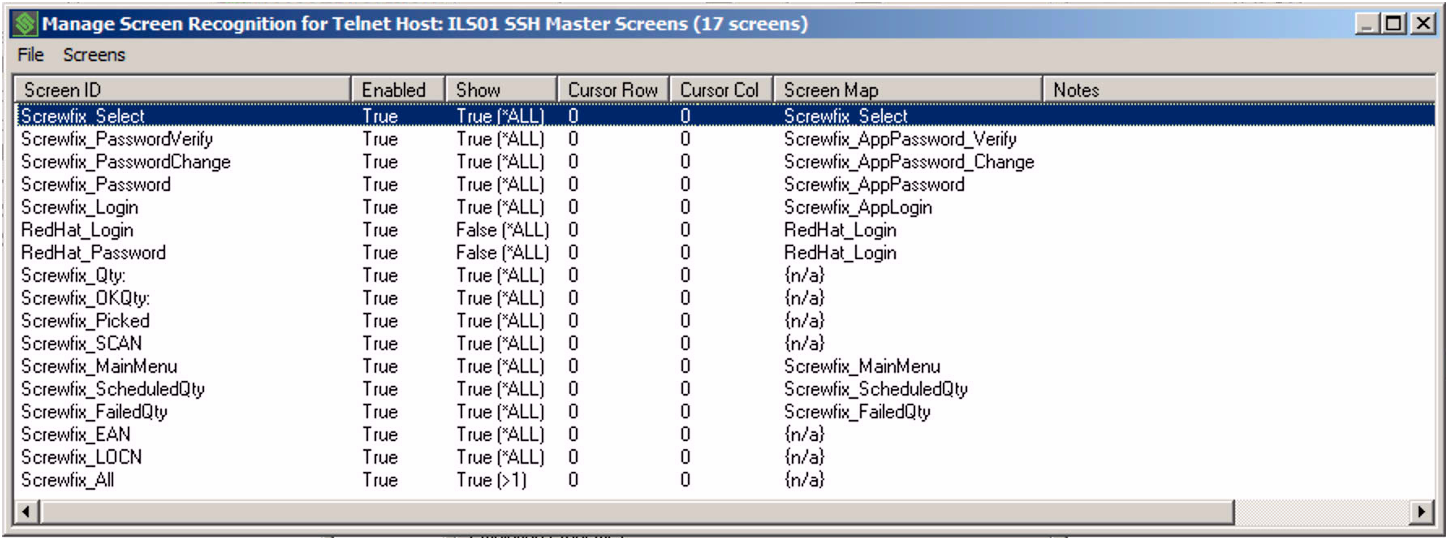
Below is one of 14 live Host Entries that all reference the same common Referenced Screens.

Share the post "Screen Recognition Reference Screens"
