Introduction
StayLinked licensing is based on the hardware hosting the StayLinked Server process. As a Java process, the Server can be run on a wide range of systems with variables specific to the hosting server. This article aims to describe some of the more common licensing questions and configurations.
Traditional licensing is based on concurrent sessions to the Server. StayLinked Administrator and Client software is not licensed and can be freely installed on any device. Special licensing or pre-licensed devices are available for specific devices, described in the section for special licensing.
All SmartTE / StayLinked Server Serial Numbers are eight characters in length. Each Server serial number is going to depend on the type of platform that’s installed. For example, on an IBM iSeries, the SN will be the system QSRLNBR plus the partition character. This serial number check is a review of the hardware during the Server process startup. Once a license has been installed, the StayLinked Server serial number is unlikely to change unless the hardware or operating systems parameters change.
Finding your Serial Number
Once the StayLinked Server is running, the server build version and serial number is available in the right side of the Server List on the StayLinked Administrator.
Provide your 8-character StayLinked serial number to your StayLinked reseller or the StayLinked team to obtain your free evaluation license key. New evaluation licenses are typically 5 seats for about 45 days unless a specific number of seats are requested.
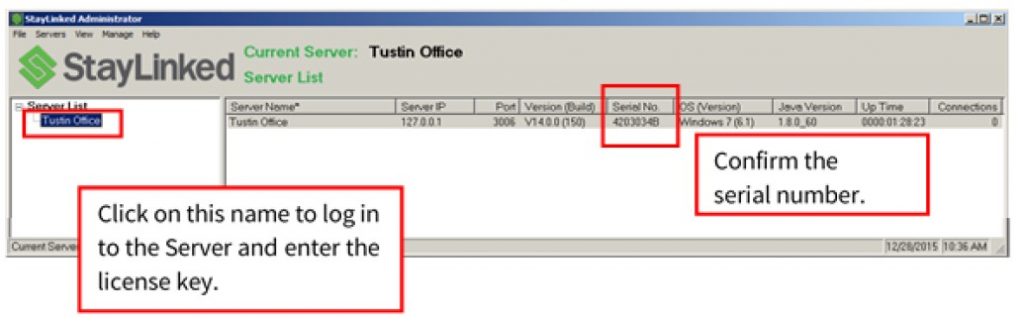
Instructional Video: Locate Your Serial Number
Traditional Licensing
The Server licensing is a single key for a count of single sessions and/or a single key allowing a number of multi-session connections. Each Client session will consume a seat (license). Additional sessions can continue to sign on, until the maximum seats are met. The next incremental device would only be given a ‘No Seats Available’ message if it tries to connect as the device exceeding the seat count at the same time.
New Server installations come pre-loaded with a ‘DemoMode’ license. This license allows for up to three sessions for up to four hours from the startup of the Server. Servers prior to v16.0 are limited to one hour instead of four. The Server process will end all sessions after this period expires but resetting this time each time the Server process is restarted. This license is helpful for short-term testing and demonstrations but is not recommended for actual production testing. Administrator and Client connections will provide a message during startup when connecting to a Server running in Demonstration Mode. The DemoMode license can be removed or replaced from the Administrator section for Server Configuration > Server Licenses. This license should be removed for use with Honeywell pre-licensed devices.
StayLinked Single Session Licenses
Single Session Licenses include:
- One license key on the Server allows multiple concurrent sessions
- Honeywell custom licensing (excluding pre-licensed) are for single session only
- Each connecting device is allowed only one session at a time
- Any number of devices can use a Client, but Clients connecting that exceed the Server limit will display an error message
StayLinked Multi Session Licenses
Multi Session Licenses include:
- One license key on the Server allows multiple concurrent sessions
- Honeywell pre-licensed devices and TEKTERM for Android (SmartTEK) licenses allow up to 10 sessions at a time (configurable)
- Each connecting device can have from up to 10 sessions at a time (configurable)
- Any number of devices can use a Client, but Clients connecting that exceed the Server limit will display an error message
Multi Session License Configuration
Upon installation of a multi session license on the StayLinked Server, the system is set to default two multi-sessions per seat.
When working with more than two sessions per Client, configuration will need to be set for the maximum connections allowed per device at the server level, and configuration of related Client Settings and Device Groups. Devices using the default dual session are typically configured for Alt S to toggle between sessions, while Clients with more than two sessions will typically utilize a special configuration file called connections.ini.
More information on multi session configurations can be found in the article for multi session licenses.
Temporary vs. Permanent License
StayLinked provides permanent licenses for seats that are purchased. Customers on current support are eligible to receive an additional matching temporary license for their backup environment. Backup licensing expires with support contracts and is automatically renewed during the renewal process. Permanent licenses do not expire and are valid only on a single Server of matching serial number.
Temporary licenses will have an expiration, typically for a Tuesday night at midnight. Evaluation licenses are temporary and traditionally expire in 45 days. This is intended to allow for time to fully explore the product services and capabilities.
If a license contains both temporary and permanent seats the permanent licenses will remain after the temporary have expired. This may occur when adding new licensing during the order process or when testing out new devices.
Installing a License
Details on installing production and backup licensing can be found here.
Instructional Video – Install a License Key
Special Licensing
There are several special versions of licensing offered by StayLinked. These premium licenses involve specific distribution and devices.
Honeywell Licenses
DataLogic Licenses
TekTerm for Android (SmartTEK/TESS)
Examples of Licensing Plans
As an example, assume the StayLinked Server has installed the following licenses:
- A license for 10 single-session connections
- A license for 5 multi-session connections
This would result in 15 unique devices that may be connected at any given time. Any 5 of those devices could have more than one session running, up to a limit of 10 each. This means the Server could be running 60 total sessions 10 singles = 10 plus 5 multi-session devices with 10 sessions per device is another 50, but no more than 15 different devices.
Any device can connect to the Server if licensing is available, meaning you could use vehicle mounts today, cell phones tomorrow, handhelds the next. A Device would be given a ‘No Seats Available’ message if it tries to connect as the 16th device at the same time.
Most customers keep it simple with a specific number of single-session licenses to meet their maximum server load. You can freely add and remove devices and clients to the environment as long as the concurrent license limit on the Server is not exceeded. We do offer leasing of licenses for high-use periods like holidays or inventory.
Enterprise Licensing
Monitoring Your License Usage
Special License Circumstances
Resources and Scaling
When adding new or additional licensing, it can be important to monitor resource usage before and after increases. Any system values configured for use with StayLinked or resource allocation may need to be adjusted to accommodate proportional increases in active users.
For additional information regarding resource and scaling features, please review our Server Tuning parameters guide in Downloads on the portal.
Fixed Port Ranges
Networks using firewall or port/protocol restrictions must allow port UDP 3006 plus at least one unique UDP port for each session. Configured in the Server Settings dialogue, the fixed port range option allows the StayLinked Server to request sequential ports from a specific range. Without this setting, the server process will request a random port assignment from the server operating system. Servers that grow over time may need to revisit this configuration to allow for increases in licensing. The StayLinked Server will be unable to open new ports if the range is too small for existing licensing, resulting in unnecessary “Err:Host Timeout!” messages on client devices. Multi-session licensing can allow for up to ten sessions per license, while single session licenses will need only one port per licensed seat in the fixed port range. It is also recommended that a few extra ports are provided in case network devices require ports within the range that cannot be used by StayLinked.
Some network devices have been observed interfering with high sequenced port numbers. This means that configuring a fixed port range may affect packet delivery even if you are not using a firewall or port filtering.
No matter what reason always be sure that the server is configured with enough ports within your range for each possible emulation session.
Troubleshooting
During the use of StayLinked, your users may be presented with various error messages. These messages can provide information as to what options you want to review to resolve the issue. The most common errors relating to licensing are listed below.
IBMi Serial Numbers Starting with ‘S’
For iSeries systems, StayLinked uses an 8-character serial number. This consists of the 7-character QSRLNBR plus a single character partition ID. The StayLinked Server also requires that the STAYLINKED user profile is enabled and has a valid password at the time the process is started. Be sure to confirm the StayLinked serial number as displayed in the StayLinked Administrator. If the server process is not yet installed, the serial number can be determined with the results of the command GO SERVICE option 6.
When the StayLinked Server serial number has an S in front of it and drops the partition number it typically means that the StayLinked user profile on the iSeries was disabled or had an invalid password when the StayLinked Server process was started.
Use the IBM command WRKUSRPRF STAYLINKED and ensure that the profile is *ENABLED and that it has a valid password that meets your system password requirements. This profile will not operate with a password of *NONE. If it’s not enabled, change the status back to *ENABLED and restart the StayLinked Server process. You can stop the StayLinked Server process with the command:
ENDSBS SBS(STAYLINKED) OPTION(*IMMED)
Start the StayLinked Server process back up using the following command:
STAYLINKED/STRSERVER
Refresh the display of the server list in the StayLinked Administrator or review the server startup banner in the StayLinkedManager.log file to confirm that the serial number shows the proper QSRLNBR plus Partition number format.
Virtualized Servers
Blank Serial Number
If you have a Blank Serial Number error, simply stop and restart the StayLinked Server Service in Windows. If this is continually happening, you can modify the Windows StayLinked Server Service to use an ‘Automatic Delayed’ startup, to help prevent the reoccurrence of this issue. If it continues, configuring the service for a dependency may help delay the process startup until all network resources are available.
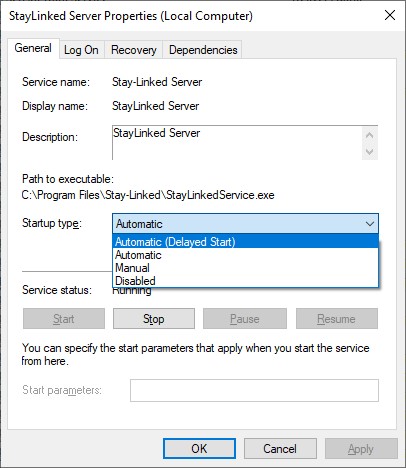
Error!
Machines reporting a serial number of Error! Are often unable to query the hardware during the startup process. The startup banner in the StayLinkedManager.log typically shows the cause of this serial number message. More information on the startup banner of the StayLinkedManager.log file can be found in the Log Files technical reference on our downloads site.
The most common causes of this issue are related to permissions, path, or localization.
- Permissions – Be sure to start the Server process with the highest authority level or user account available.
- Path – These issues are easily identified in the StayLinkedManager.log file, with the message stating the startup command that was unable to be located or executed. Add this command to the system path or StayLinked access in order to retrieve a valid serial number.
- Localization – These issues are commonly resolved by placing an empty file named newserialnumber.xml in the Config subdirectory of your Server process. Restart the StayLinked Server Service and check the StayLinkedManager.log file if the issue persists.
The StayLinked support team can assist with any of these items and additional troubleshooting if the serial number continues to return an invalid value.
Various Alternate Errors
StayLinked is designed to provide as much information as possible when there is any interruption or error. When the devices can freely communicate with the Server, the Server will present these messages in the form of eSPXXXX error codes. These message screens are painted by the StayLinked Server on the Client screen and due to very specific events that are preventing the device from getting connected to a Telnet Host. These messages are described in the installation checklist and again in more detail within the Administrator User’s Guide.
Troubleshooting for Error eSP0004. The most common error associated with licensing is eSP0004. This error is indicating that there are no seats available or an issue with the license key.
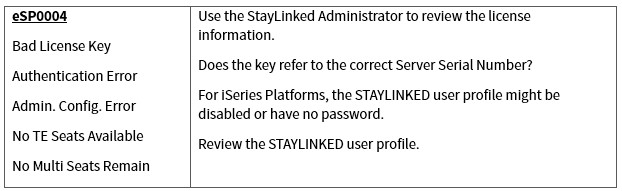
Share the post "Licensing"
